Born to be cloud
Creating robust digital systems that flourish in an evolving landscape. Our services, spanning from Cloud to Applications, Data, and AI, are trusted by 150+ customers. Collaborating with our global partners, we transform possibilities into tangible outcomes.
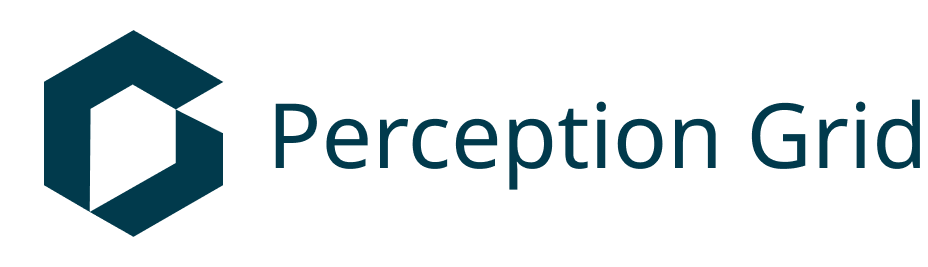
.png)
.png)
.png)
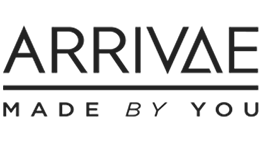
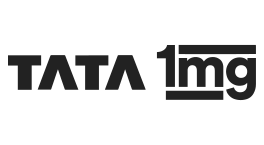
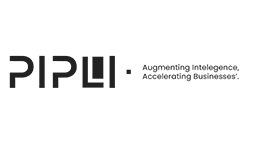
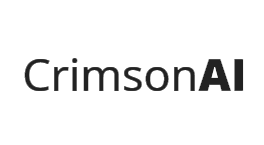
.png)



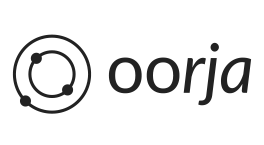
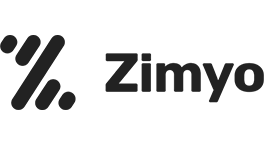
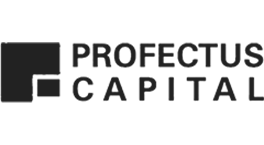

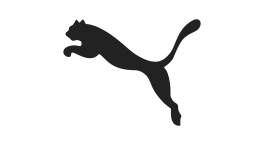

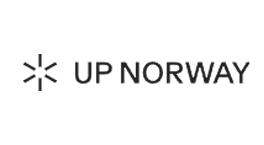

.png)
.png)


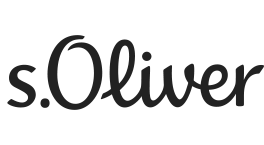
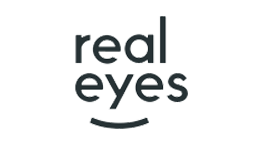
.png)

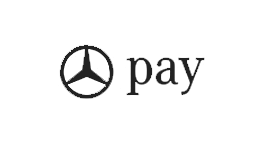

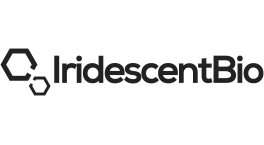


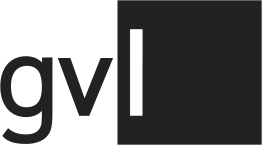
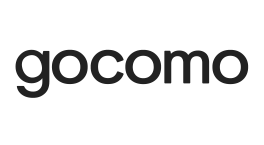
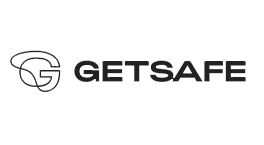
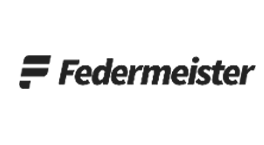

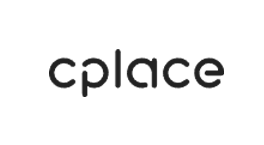
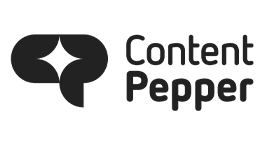
.png)

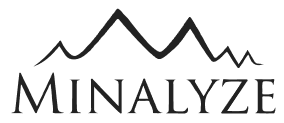
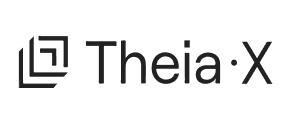

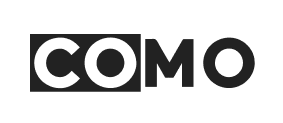
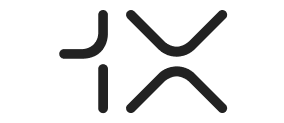

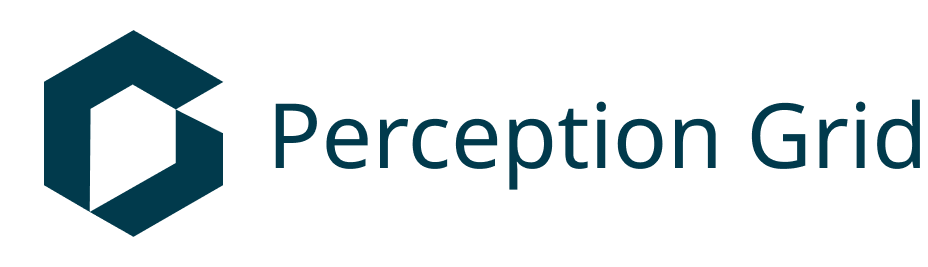
.png)
.png)
.png)
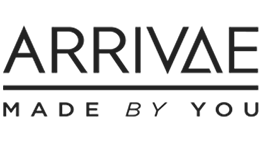
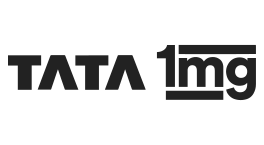
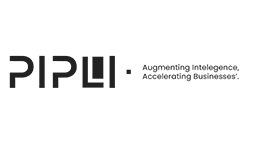
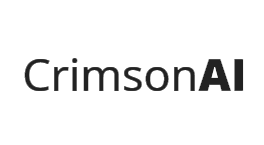
.png)



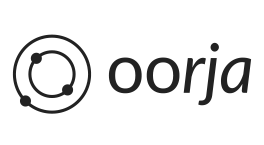
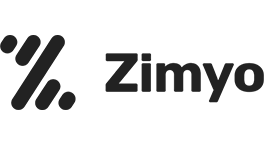
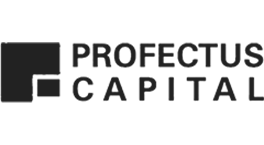

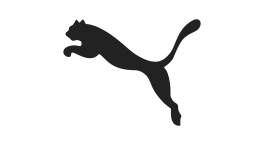

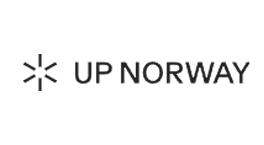

.png)
.png)


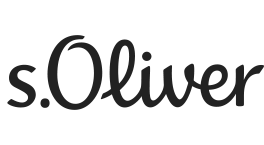
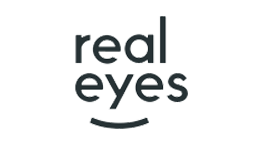
.png)

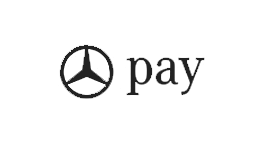

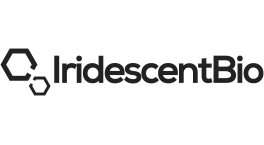


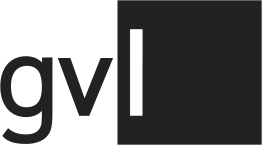
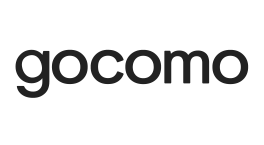
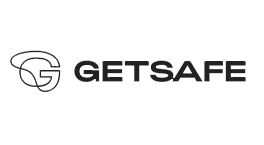
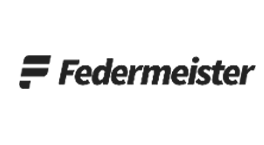

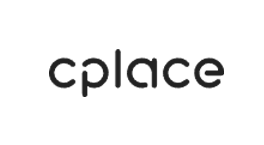
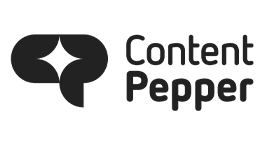
.png)

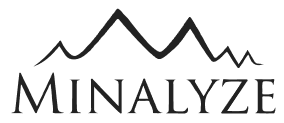
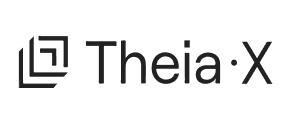

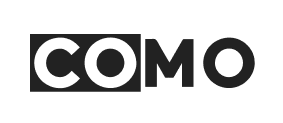
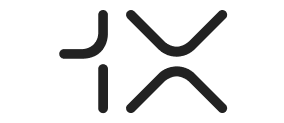

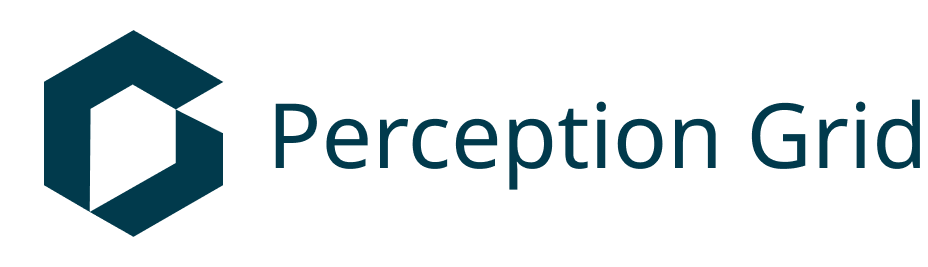
.png)
.png)
.png)
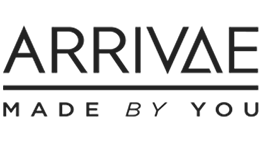
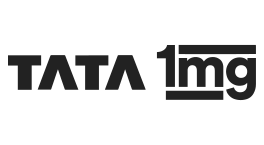
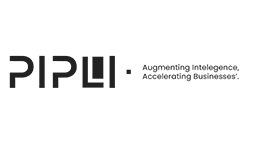
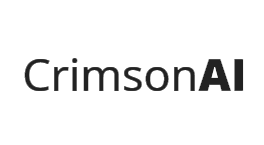
.png)



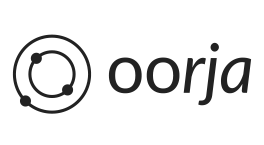
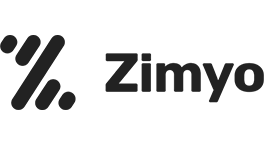
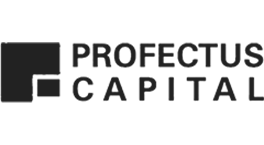

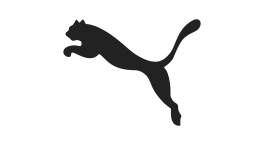

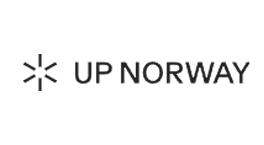

.png)
.png)


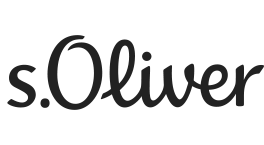
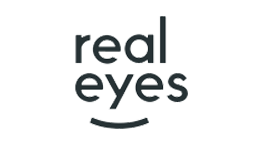
.png)

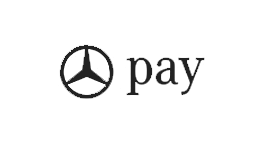

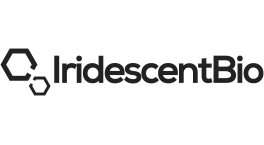


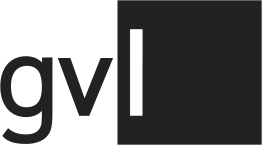
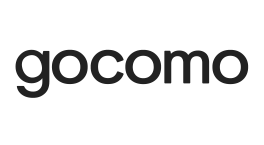
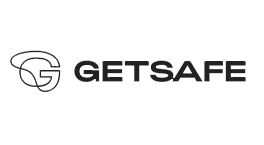
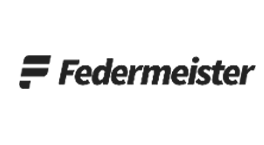

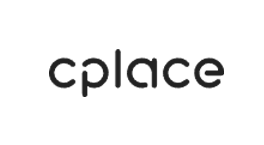
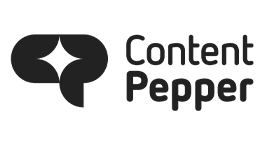
.png)

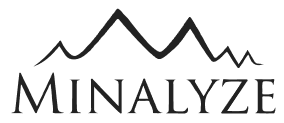
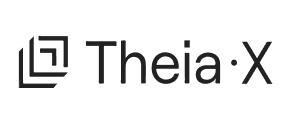

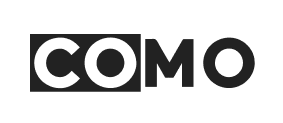
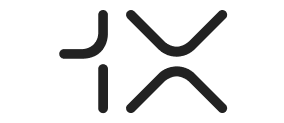

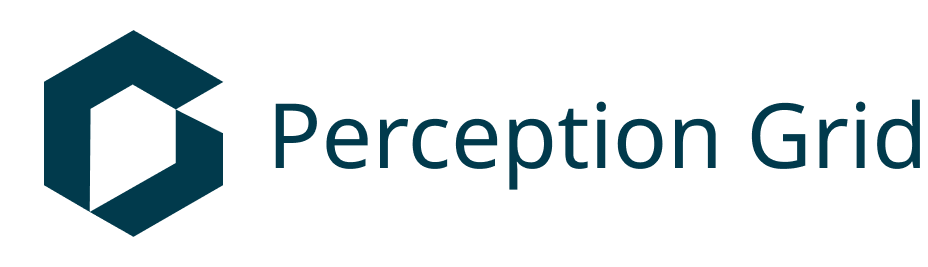
.png)
.png)
.png)
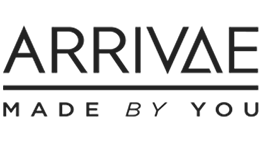
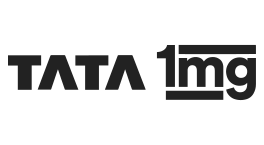
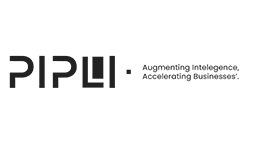
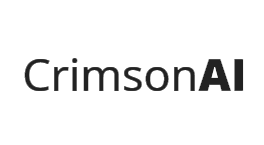
.png)



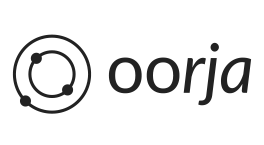
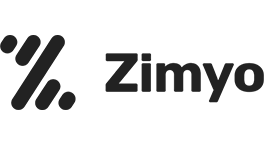
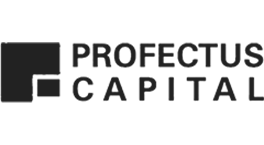

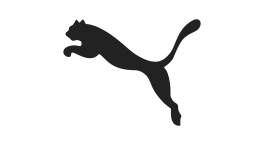

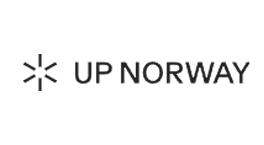

.png)
.png)


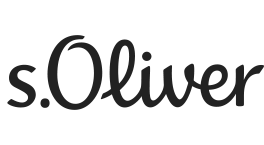
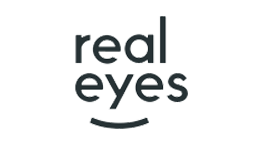
.png)

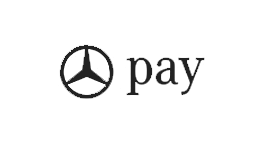

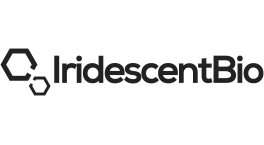


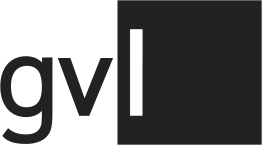
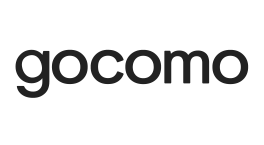
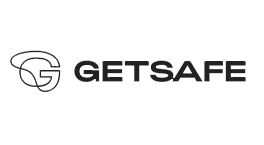
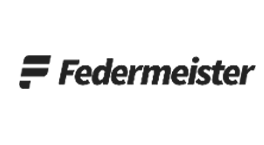

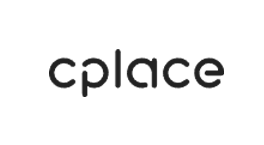
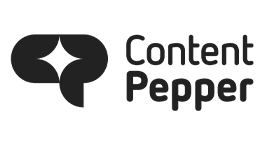
.png)

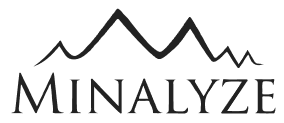
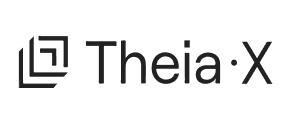

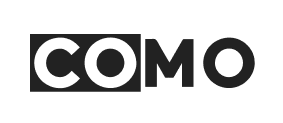
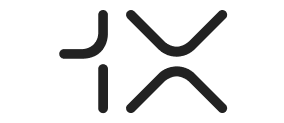

Experience our services.
We can help to make the move - design, built and migrate to the cloud.
Cloud Migration
Maximise your investment in the cloud and achieve cost-effectiveness, on-demand scalability, unlimited computing, and enhanced security.
Artificial Intelligence/ Machine Learning
Infuse AI & ML into your business to solve complex problems, drive top-line growth, and innovate mission critical applications.
Data & Analytics
Discover the Hidden Gems in Your Data with cloud-native Analytics. Our comprehensive solutions cover data processing, analysis, and visualization.
Generative Artificial Intelligence (GenAI)
Drive measurable business success with GenAI, Where creative solutions lead to tangible outcomes, including improved operational efficiency, enhanced customer satisfactions, and accelerated time-to-market.
.png)
.png)
Ankercloud: Partners with AWS, GCP, and Azure
We excel through partnerships with industry giants like AWS, GCP, and Azure, offering innovative solutions backed by leading cloud technologies.
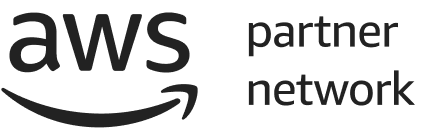

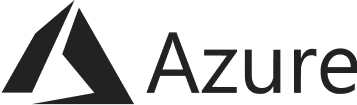
Our Specializations & Expertise
.svg)
-p-500.png)
Countless Happy Clients and Counting!
.png)
.png)
Check out our blog

The Rise of the Solo AI: Understanding How Intelligent Agents Operate Independently
The world of Artificial Intelligence is evolving at breakneck speed, and if you thought Generative AI was a game-changer, prepare yourself for the next frontier: Agentic AI. This isn't just about AI creating content or making predictions; it's about AI taking initiative, making decisions, and autonomously acting to achieve defined goals, all without constant human oversight. Welcome to a future where your digital workforce is not just smart, but truly agentic…
What exactly is Agentic AI? The Future of Autonomous Action
Think of traditional AI as a highly intelligent assistant waiting for your commands. Generative AI then empowered this assistant to create original content based on your prompts. Now, with Agentic AI, this assistant becomes a proactive, self-managing colleague or robot.
Agentic AI systems are characterized by their ability to:
- Autonomy: They can perform tasks independently, making decisions and executing actions without constant human intervention.
- Adaptability: They learn from interactions, feedback, and new data, continuously refining their strategies and decisions.
- Goal-Orientation: They are designed to achieve specific objectives, breaking down complex problems into manageable steps and seeing them through.
- Tool Integration: They can seamlessly interact with various software tools, databases, and APIs to gather information and execute tasks, much like a human would.
- Reasoning and Planning: Beyond simple rule-following, Agentic AI can reason about its environment, plan multi-step processes, and even recover from errors.
This evolution from reactive to proactive AI is not just a technological leap; it's a paradigm shift that promises to redefine how businesses operate. Gartner projects that by 2028, 33% of enterprise software applications will have integrated Agentic AI, a dramatic increase from less than 1% in 2024, highlighting its rapid adoption.
The Impact is Real: Why Agentic AI is a Trending Imperative
Businesses are no longer just experimenting with AI; they are investing heavily in it. A recent IBM study revealed that executives expect AI-enabled workflows to surge eightfold by the end of 2025, with Agentic AI at the core of this transformation. Why the urgency? Because the benefits are profound:
- Boosted Productivity & Efficiency: Imagine repetitive, time-consuming tasks being handled entirely by AI agents, freeing up your human workforce to focus on strategic initiatives and creative problem-solving.
- Enhanced Decision-Making: Agentic AI can analyze vast datasets in real-time, identify patterns, and provide actionable insights, leading to more informed and proactive business decisions.
- Cost Reduction: Automating complex processes and optimizing resource allocation directly translates into significant cost savings.
- Unlocking New Revenue Streams: By automating customer interactions, personalizing experiences, and optimizing operations, Agentic AI can directly contribute to increased sales and market expansion.
- Improved Employee and Customer Experience: From streamlined internal workflows to hyper-personalized customer service, Agentic AI elevates interactions across the board.
- Competitive Advantage: Early adopters of Agentic AI are already seeing a distinct edge in their respective markets, setting new standards for innovation and operational excellence.
Top Use Cases: Where Agentic AI Shines Brightest
The applications of Agentic AI are vast and growing across every industry. Here are some of the top use cases where it's already making a significant impact:
- Smart Manufacturing
- Predictive Maintenance & Quality Control: Agentic AI monitors equipment in real time, predicts failures, and schedules maintenance to prevent unplanned downtime while also using computer vision to detect product defects and reduce waste by up to 60%.
- Autonomous Inventory & Supply Chain Optimization: AI agents track inventory levels, forecast demand, and optimize supply chain logistics to avoid stockouts or overstocking, dynamically adjusting to market changes and disruptions for cost efficiency and seamless operations.
- Smart Robots
- Dynamic Task Allocation & Autonomous Assembly: Agentic AI enables robots to adapt to new tasks and environments in real time, optimizing assembly processes and resource usage for faster, more flexible production with minimal human intervention.
- Collaborative Robotics (Cobots) & Real-Time Monitoring: AI-powered robots work safely alongside humans, adjusting behaviors based on real-time conditions, and continuously monitor production lines to detect anomalies and ensure quality and safety.
- Customer Service & Engagement:
- Autonomous Support Agents: Beyond traditional chatbots, agentic AI can independently resolve complex customer inquiries, access and analyze live data, offer tailored solutions (e.g., refunds, expedited orders), and update records.
- Personalized Customer Journeys: Anticipating customer needs and preferences, agentic AI can proactively offer relevant products, services, and support, enhancing satisfaction and loyalty.
- Finance & Fraud Detection:
- Automated Trading: Analyzing market data and executing trades autonomously to optimize investment decisions.
- Enhanced Fraud Detection: Proactively identifying and flagging suspicious patterns in transactions and user behavior to mitigate financial risks.
- Software Development & IT Operations (DevOps):
- Automated Code Generation & Testing: AI agents can generate code segments, provide real-time suggestions, and automate software testing, accelerating development cycles.
- Proactive System Monitoring & Maintenance: Continuously scanning for anomalies, triggering automated responses to contain threats, and scheduling predictive maintenance.
- Human Resources (HR):
- Automated Recruitment: From screening resumes and scheduling interviews to simulating interview experiences for candidates.
- Personalized Onboarding: Tailoring onboarding sessions and providing relevant information to new hires.
Ankercloud's Agentic AI Solutions: Your Partner in the Autonomous Future
At Ankercloud, we don't just talk about Agentic AI; we build and deploy real-world solutions that deliver tangible business value. We combine cutting-edge technology with our deep industry expertise to help you navigate the complexities of this new frontier.
Our approach to Agentic AI is rooted in a fundamental understanding of your business needs. We work closely with you to:
- Analyze Existing Workflows: We identify opportunities where Agentic AI can significantly enhance efficiency and outcomes.
- Integrate Human-in-the-Loop Solutions: Our solutions are designed to augment, not replace, your human workforce, ensuring critical oversight and collaboration.
- Seamless Integration: We design AI agents that integrate effortlessly with your existing systems (ERPs, CRMs, finance tools) to enhance workflows without disruption.
- Custom GenAI Models: We develop bespoke Agentic AI models tailored to your specific business goals, leveraging the power of Generative AI for advanced reasoning and content generation.
- Industry-Specific Expertise: Our experience spans diverse industries, allowing us to build solutions that address your unique challenges and opportunities.
- Robust Governance and Security: We embed ethical guardrails, robust security protocols, and explainable AI capabilities from the outset, ensuring responsible and trustworthy autonomous operations.
The future of business is autonomous, adaptive, and intelligent. Agentic AI is no longer a concept; it's a tangible reality that is reshaping industries and creating new opportunities for growth.
Are you ready to unlock the full potential of Agentic AI for your business?
Contact Ankercloud today to explore how our Agentic AI solutions can transform your operations and propel you into the autonomous future.
2
.jpg)
The Cloud Promised Freedom. But What About Control? Drive Your Digital Innovation with Sovereign Cloud
Remember the dream of the cloud? Infinite scale, instant agility, unparalleled innovation. It’s a dream that has revolutionized businesses globally. But in the relentless race for digital supremacy, a new, critical question has emerged from the shadows: who truly controls your data?
In an era of shifting global alliances, escalating cyber threats, and a tidal wave of new data regulations sweeping across nations – like India’s pivotal Digital Personal Data Protection (DPDP) Act of 2023 and the recent EU Data Act – true cloud freedom isn't about limitless access; it’s about unwavering control. This isn't just a technical upgrade; it's a strategic awakening, and its name is Sovereign Cloud.
At Ankercloud, we’re witnessing this paradigm shift firsthand. Businesses are no longer just asking "Where is my data stored?" They're demanding, "Who can touch my data? What laws govern it? And how can I be absolutely sure of my digital autonomy?" As your trusted partner in cloud solutions and services, we're here to tell you: Sovereign Cloud is the definitive answer, and it’s fast becoming the bedrock of future-proof enterprises.
Digital Borders: Unpacking Sovereign Cloud, Data Residency, and Digital Autonomy
To truly grasp this new frontier, let’s demystify the terms that define it:
- Data Residency: This is the foundational layer. It's the absolute guarantee that your data physically resides and is processed within the geographical boundaries of a specific country. For Indian enterprises, this means your sensitive customer records, intellectual property, and financial data stay firmly on Indian soil.
- Data Sovereignty: This concept elevates residency into the legal realm. It means your data is not only physically located in a specific country but is also exclusively subject to the laws and governance structures of that nation. No backdoor access, no extraterritorial legal claims from foreign powers. Your data dances to your nation’s tune.
- Digital Autonomy: This is the ultimate aspiration. It’s the profound ability for an organization – and by extension, a nation – to chart its own digital course, free from undue external influence. It’s about owning your technology stack, controlling operational workflows, safeguarding critical intellectual property, and ensuring that no foreign entity, however powerful, can dictate the terms of your digital existence.
- Sovereign Cloud: This isn’t just a server in a specific country. It’s a meticulously engineered cloud ecosystem where every layer – infrastructure, operations, administrative access, and legal frameworks – is purpose-built to ensure your data, applications, and operations are unconditionally subject to the laws and jurisdiction of a specific nation. It's your fortress in the cloud.
The Unstoppable Momentum: Why Sovereign Cloud is a 2025 Imperative
The drive towards Sovereign Cloud isn't a fleeting trend; it's an economic and geopolitical force reshaping the global digital landscape.
- The Regulatory Hammer Falls: From Europe’s GDPR and upcoming AI Act to India’s landmark DPDP Act (2023) and the new EU Data Act, governments worldwide are legislating stringent data protection, cross-border transfer rules, and even data localization. The penalties for non-compliance are no longer just abstract; they're substantial and real.
- Geopolitical Chessboard: In an increasingly complex global arena, the specter of foreign government data access requests (like those under the US CLOUD Act) looms large. Businesses cannot afford to have their critical data exposed to such vulnerabilities, risking competitive advantage or even national security.
- Fortifying Critical Infrastructure: For vital sectors like energy, finance, defense, and healthcare, compromising data integrity or availability isn't an option. Sovereign Cloud offers the ironclad assurance needed to protect national assets.
- Supply Chain Due Diligence: Who builds your cloud? Who manages it? The origin and operational control of cloud infrastructure and personnel are under unprecedented scrutiny. Sovereign Cloud provides transparency and control over your digital supply chain.
- Earning and Keeping Trust: For many sectors, or those handling vast amounts of personal data, visibly committing to data sovereignty is a powerful statement of integrity. It builds and maintains invaluable public trust, a currency more precious than ever.
Where Trust Meets Technology: Top Sovereign Cloud Use Cases
Sovereign Cloud is becoming indispensable across a variety of sectors that simply cannot compromise on control:
- Government & Public Sector: Mandated by law in many countries for highly sensitive citizen data, national security information, and critical government applications.
- Financial Services: Banks, insurance companies, and fintech firms handling vast amounts of sensitive customer financial data and adhering to strict industry-specific regulations (e.g., RBI guidelines in India). A global financial services firm, for instance, partnered with Ankercloud to define the necessary architecture and implement robust security controls across multiple jurisdictions to meet stringent local regulatory requirements.
- Healthcare: Protecting patient health records (PHR/EHR) and complying with stringent privacy regulations (e.g., HIPAA in the US, similar acts globally).
- Defense & Aerospace: Critical for classified information, R&D, and operational data where national security is paramount. A government agency, as shared by Ankercloud's MD Judith Evers, needed to ensure citizen data remained within national borders and was subject solely to national laws, including strict control over administrative access to their cloud environment.
- Telecommunications: Managing subscriber data and critical network infrastructure, often subject to national communication laws.
- Manufacturing & Industrial IoT: Protecting intellectual property, operational technology (OT) data, and ensuring supply chain resilience, especially for data generated at the edge. Ankercloud assisted a European manufacturing company in securing highly sensitive IoT data from their smart factories, where data sovereignty was crucial for intellectual property protection and operational resilience against cyber threats, by focusing on securing the data pipeline from edge to cloud.
- Research & Development: Safeguarding proprietary algorithms, research data, and intellectual property.
The Anatomy of Control: What Defines a True Sovereign Cloud
A truly sovereign cloud environment isn't just about putting a server in a specific country. It's a holistic commitment to control:
- Unbreakable Jurisdictional Control: Every byte, every process, every application lives and breathes under the legal authority of the designated nation.
- Operational Independence, Local Hands: The people managing, maintaining, and supporting your cloud environment must reside in the local jurisdiction, subjected to its laws. No "follow-the-sun" support models that cross sensitive borders.
- Glass Box Transparency & Compliance: Clear, auditable proof of adherence to local laws and regulations. Robust processes for rejecting, challenging, or disclosing any external data access requests.
- Fort Knox Data Segregation & Encryption: Your data is not just stored ; it’s encrypted with state-of-the-art methods, and critically, the cryptographic keys are managed exclusively under local control.
- Scrutinized Supply Chain: Full visibility and control over the origin of hardware, software, and services. Knowing the nationality of every vendor and sub-processor.
- Resilience Within Borders: Disaster recovery and business continuity plans are designed to ensure data resilience and availability without compromising residency or sovereignty requirements.
Navigating the Sovereignty Labyrinth: Challenges We Help You Conquer
Embracing digital sovereignty is a powerful move, but it's not without its complexities. Ankercloud helps you navigate:
- Cost vs. Control: While dedicated sovereign environments can seem pricier than global hyperscalers, we help you optimize costs by right-sizing solutions and focusing on critical workloads that genuinely require sovereignty.
- Integration Puzzles: Seamlessly integrating a sovereign cloud with your existing hybrid or multi-cloud landscape demands expert architectural design to prevent data silos or operational friction.
- Avoiding Vendor Lock-in: We prioritize solutions with open standards and strong data portability, ensuring you maintain flexibility even within a dedicated sovereign environment.
- The Regulatory Tightrope: Data sovereignty laws are dynamic. Our compliance experts provide continuous monitoring and strategic guidance to ensure you always stay ahead of evolving regulations.
- Talent Scarcity: Building and managing truly sovereign clouds requires niche expertise. Ankercloud brings that specialized talent to your doorstep, filling skill gaps and accelerating your journey. As Ankercloud's MD Judith Evers notes, "The real challenge lies in moving from strategy to execution," emphasizing the need for expertise in navigating implementation complexity and integrating with existing systems.
Ankercloud: Your Architects of Digital Sovereignty
At Ankercloud, we don't just provide cloud services; we architect your digital future with an unwavering commitment to your control and compliance. For businesses across India and around the world seeking to fortify their data defenses and secure their digital autonomy, we are your trusted partner.
As Ankercloud's Managing Director, Judith Evers, discussed in her interview with The Daily Pulse, the focus is not just on leveraging specific cloud providers but on building a strategic layer on top of hyperscalers that ensures true sovereignty through robust governance, security, compliance, identity management, and operational control. She emphasizes Ankercloud's role as a trusted advisor, bridging the gap between business needs and technical solutions. Read the full interview with Ankercloud's MD, Judith Evers, on The Daily Pulse to gain deeper insights into driving Sovereign Cloud adoption: Click Here
Here’s how Ankercloud empowers your journey to true digital sovereignty:
- Strategic Blueprinting: We begin with a deep dive into your unique data landscape, regulatory obligations, and risk appetite. Our experts then craft a bespoke cloud strategy that perfectly balances sovereignty needs with your performance and budget goals.
- Precision Data Localization: Leveraging our deep understanding of regulatory landscapes and partnerships with cloud providers offering local regions (like AWS regions in India), we engineer solutions that guarantee your data’s absolute residency, strictly compliant with local acts like the DPDP Act and the EU Data Act.
- Ironclad Compliance & Security: We don't just promise compliance; we embed it.
- Rigorous Security Assessments: Proactive evaluations covering everything from physical security to advanced threat modeling, penetration testing, and continuous vulnerability management.
- Regulatory Acceleration: We simplify the daunting task of achieving certifications like ISO 27001, SOC 2, HIPAA, GDPR, and custom regional frameworks, providing a clear roadmap to auditable compliance.
- Uncompromised Encryption: Implementing cutting-edge encryption for data at rest and in transit, with advanced key management solutions that keep the keys to your kingdom firmly in your hands.
- Operational Autonomy & Transparency: We help you implement granular access controls, robust Identity and Access Management (IAM), and transparent operational procedures, ensuring your cloud environment is managed by authorized personnel within the required jurisdiction. Judith Evers highlights the importance of human-in-the-loop oversight for critical control and accountability within sovereign environments.
- Seamless Hybrid & Multi-Cloud Harmony: For enterprises navigating complex IT landscapes, we design and implement integrated solutions that extend data sovereignty and compliance seamlessly across your hybrid and multi-cloud environments.
- Resilience Engineered for Sovereignty: Our disaster recovery and business continuity plans are meticulously designed to ensure your data is always available and protected, without ever compromising its residency or sovereignty requirements.
- Continuous Governance & Advisory: The digital landscape is always moving. Ankercloud offers ongoing monitoring, auditing, and expert advisory to ensure your sovereign cloud strategy remains robust, compliant, and ahead of the curve.
Ready to start your journey to Sovereign Cloud?
To help you gain clarity on your current cloud posture and readiness for enhanced data control, Ankercloud offers a comprehensive ESC Readiness Assessment. This assessment provides a detailed evaluation of your existing infrastructure and processes, identifying key areas for improvement and a clear roadmap towards achieving full sovereign cloud compliance and digital autonomy.
Learn more about and initiate your ESC Readiness Assessment on the AWS Marketplace: https://aws.amazon.com/marketplace/pp/prodview-yngepquunjfue
The cloud promised freedom, and with Sovereign Cloud, you can finally have it – true freedom that comes from absolute control. It's time to stop worrying about who might access your data and start focusing on what your data can do for you.
Don't just migrate to the cloud. Modernize with sovereignty. Partner with Ankercloud to build your secure, compliant, and truly autonomous digital future.
Contact us today to begin your journey to digital sovereignty.
2
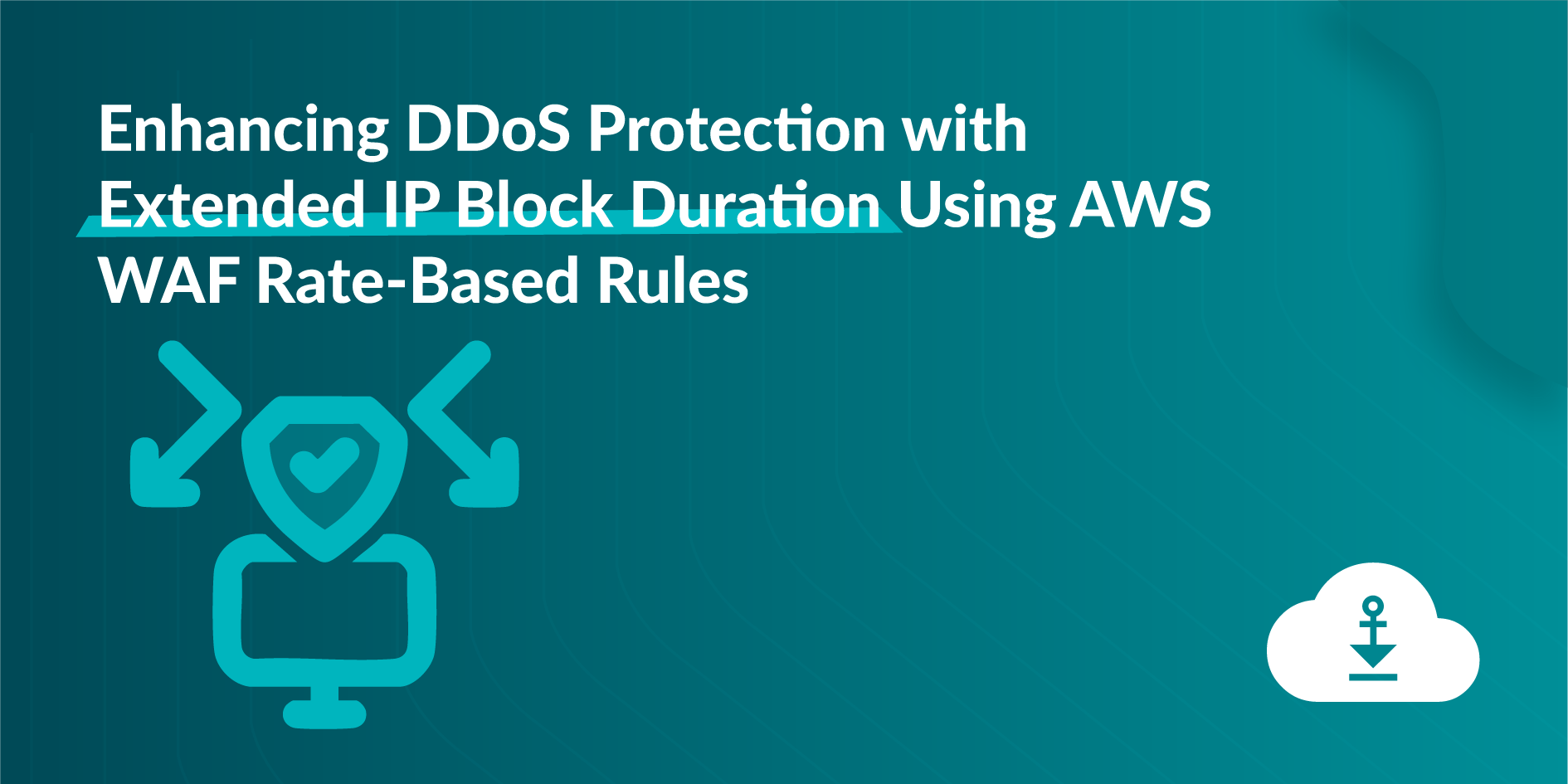
Enhancing DDoS Protection with Extended IP Block Duration Using AWS WAF Rate-Based Rules
Problem
DDoS attackers use the same IPs to send many HTTP requests once the AWS WAF rate limit rule removes the block. The default block lasts only for a definite time, so attacks repeat again. We need a solution that makes the block time for harmful IPs last indefinitely, keeping them blocked until the attack persists.
Solution Workflow
- CloudFormation: Use the predefined CFT template to set custom block time for harmful IPs. Adjust by how severe the attack is.
- EventBridge & Lambda: Let EventBridge call a Lambda function every minute. The function checks AWS WAF’s rate rule for blocked IPs.
- Store in S3: Save blocked IPs in an S3 bucket with timestamps for records.
- Update WAF Custom IP Sets: Lambda revises WAF custom IP sets by keeping IPs within block time. It also drops IPs that passed the block period.
- Regular Updates: Run the process every minute to keep only harmful IPs blocked and avoid an outdated, heavy block list.
Deploying the Solution
- Download the CloudFormation Template:
Download the customized AWS CloudFormation template (customized-block-period-template.yaml) from the solution’s GitHub repository. - Create a Stack in CloudFormation Console:
Open the AWS CloudFormation console, then create a new stack with the downloaded template. Check the CloudFormation User Guide for detailed instructions for stack creation.
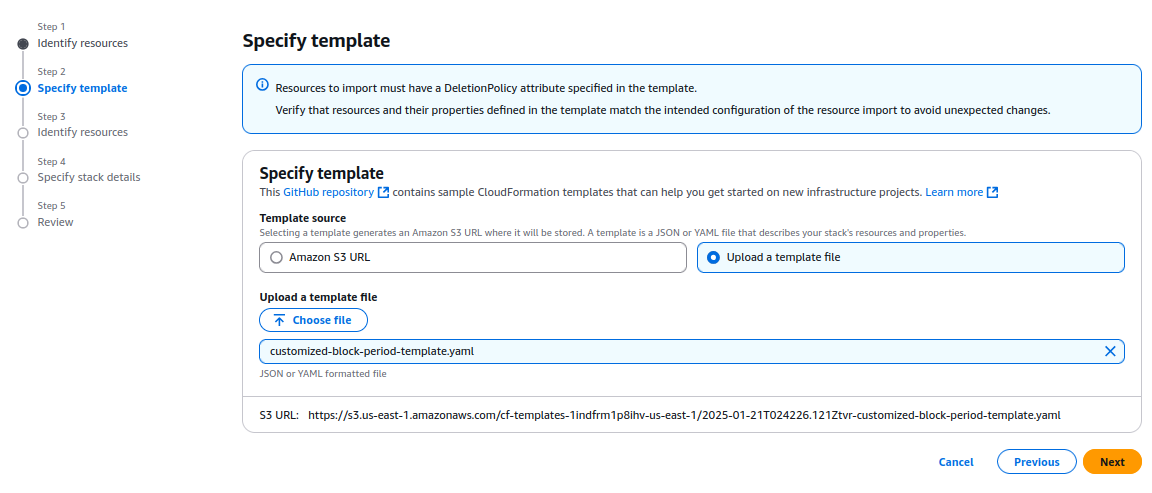
- Specify Stack Details:
On the Specify Stack Details page, type a unique stack name. Enter the required parameters, such as blocking duration and configuration settings listed in the prerequisites.
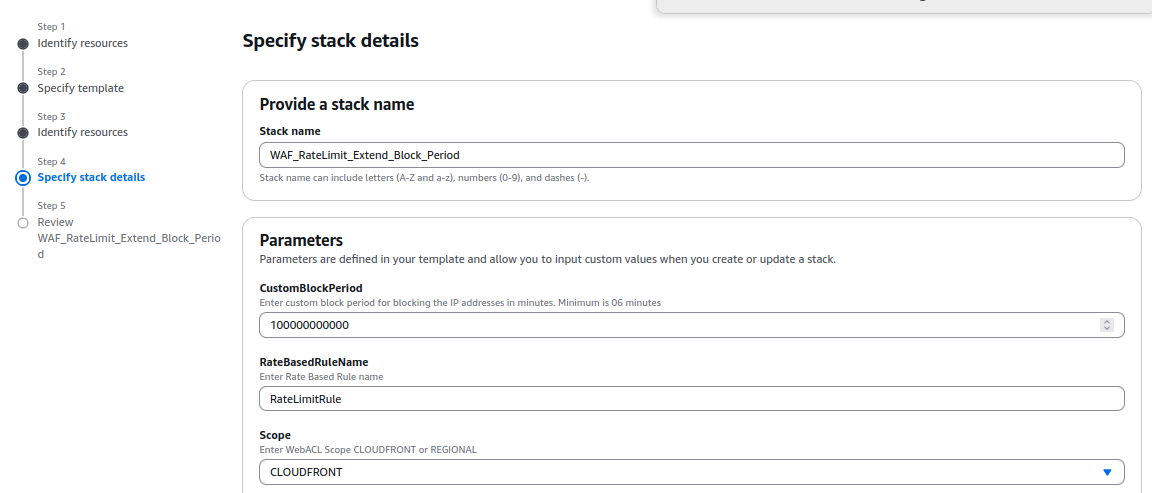
- Provisioning Resources:
The template provisions several AWS resources, including:
- AWS WAF IP Sets, which store the blocked IPs.
- An Amazon EventBridge Rule that triggers the Lambda function at regular intervals.
- Amazon S3 Buckets to store the blocked IP addresses and their timestamps.
- AWS IAM Roles with permissions to allow Lambda functions to query AWS WAF and access other required resources.
- The AWS Lambda function itself, which performs the logic for tracking and updating the blocked IP addresses.
- Deploy and Apply the WAF Rule:
Deployment takes under 15 minutes. When the stack shows CREATE_COMPLETE, build a custom AWS WAF rule to apply custom IP sets and block the malicious IPs.
%20(1).png)
6. Reviewing IPs that are Blocked:
Go to the IP Sets section on the AWS WAF console. Choose the set named with the prefix "IPv4-IPset." You can check the list of IPs blocked by the rate limit rule in the set produced by the stack.
7. Whitelisting or Removing Specific IPs from the Blocked List
To remove an IP from the blocked list, merely deleting it from the IP set in the AWS WAF console does not work. This is because the IP set updates every minute with a JSON file stored in an S3 bucket (controlled by the CloudFormation template).
To remove an IP properly, delete it from the JSON file; then upload the revised file to the S3 bucket. You may use a Lambda script to automate this process. The script lets you choose the IP to remove; it completes each required step.
You can find the environment variable details and the Python code for the script here:
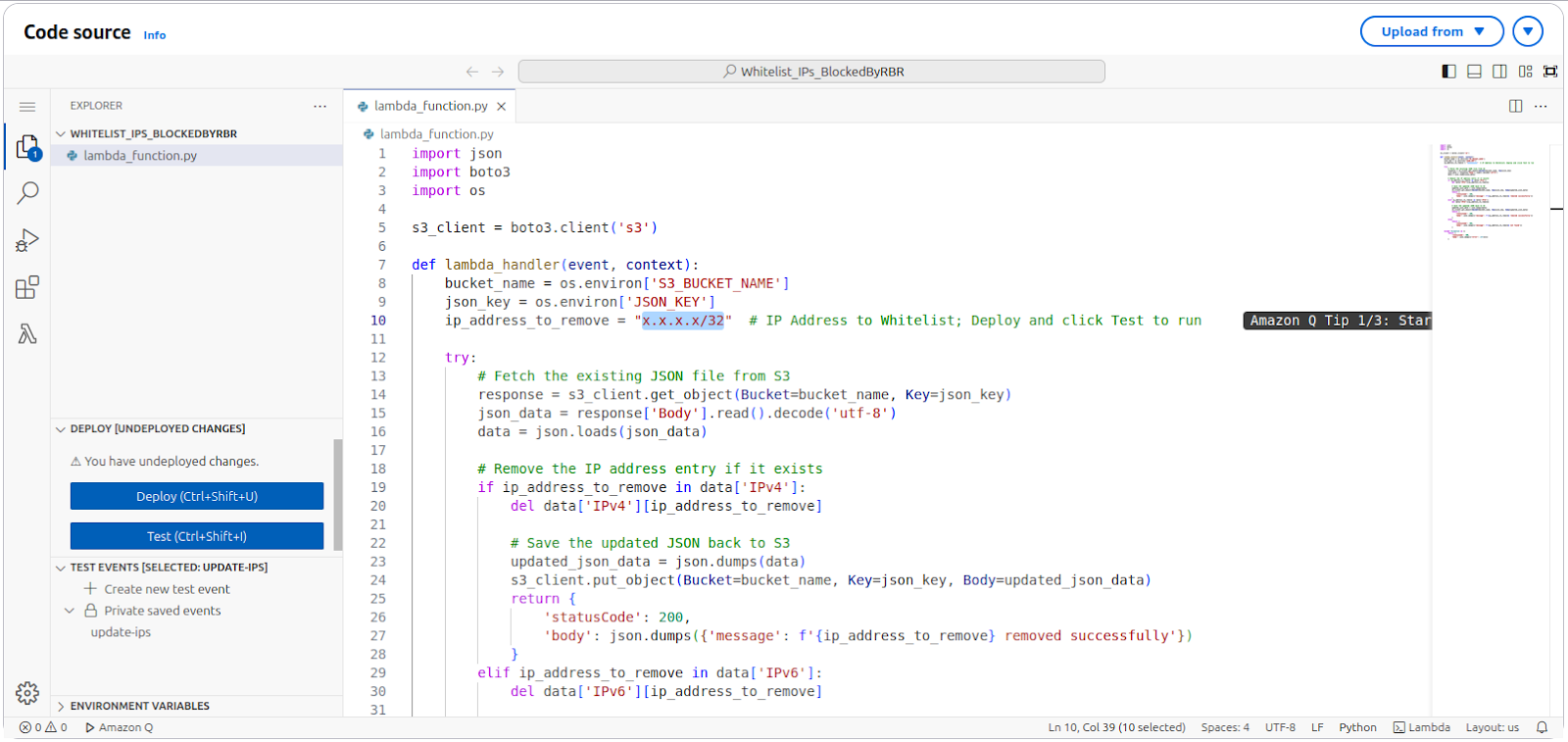
Blocking Requests Originating from Referrer URLs
Problem Statement:
Third-party websites might copy images or content from your site and use them on their platforms. These requests come via referrer URLs.
Solution:
To block such requests, follow these steps:
- Identify the Referrer URL:
- Open the site suspected of scraping your content in a browser.
- Right-click on the page and select Inspect to open the developer tools.
- Navigate to the Network tab and reload the page.
- Look for requests made to your site. For example, if the site https://www.webpagetest.org/ is scraping your images, you might find requests to your domain in the list.
- Identify the image being used (e.g., twitter.svg), and click on the request.
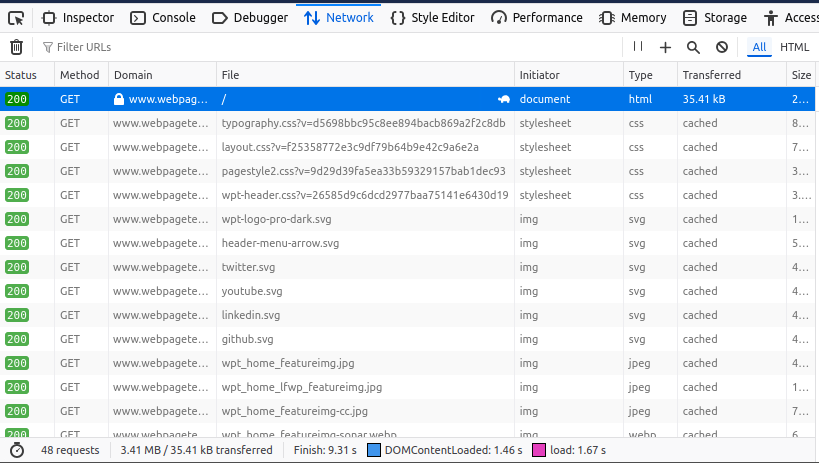
- Retrieve the Referrer URL:
- In the request details on the right panel, locate the Headers section.
- Scroll to find the Referer value. This will show the URL of the site making the request (e.g., https://www.webpagetest.org/).
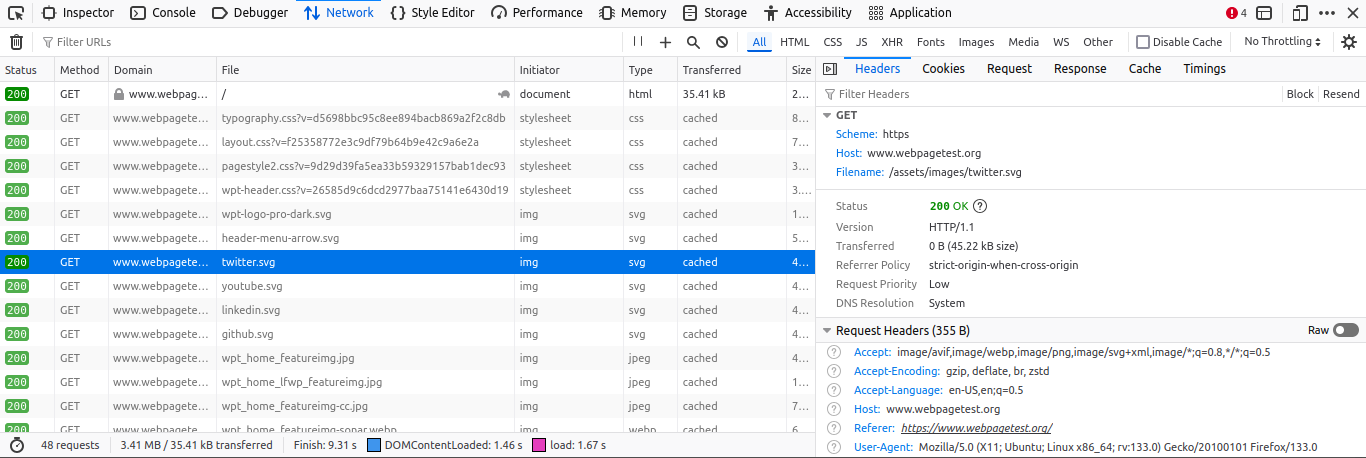
- Block the Referrer in AWS WAF:
- Open the AWS WAF console and create a new Custom Rule.
- Set the Inspect field to Single Header.
- Use Referer as the Header Field Name.
- Set Match Type to Exactly matches string.
- Enter the referrer URL (e.g., https://www.webpagetest.org/) in the String to Match field.
- Set the Action to Block. You can optionally configure a custom response code for blocked requests.
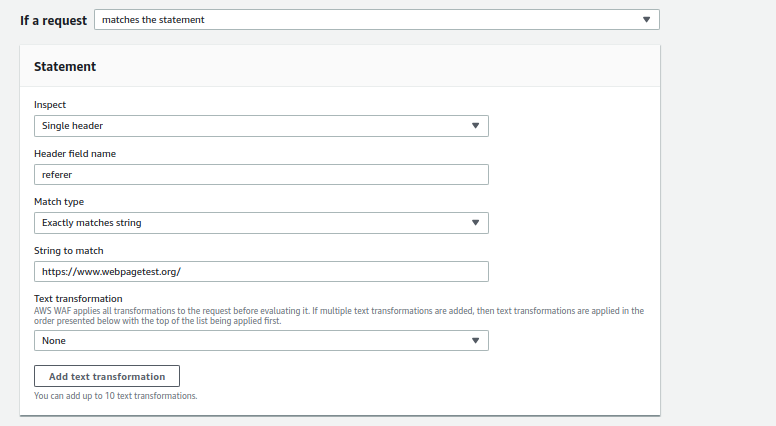
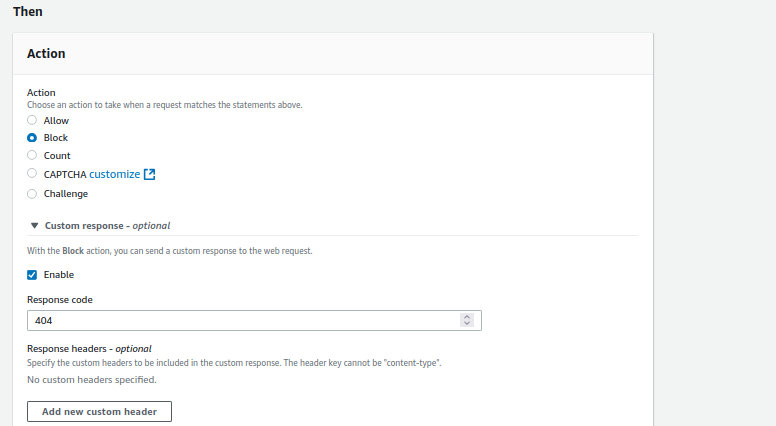
Outcome
By enforcing this rule, you can block requests from specific referrer URLs stopping site mirroring and web scraping by third-party sites.
2
The Rise of the Solo AI: Understanding How Intelligent Agents Operate Independently
The world of Artificial Intelligence is evolving at breakneck speed, and if you thought Generative AI was a game-changer, prepare yourself for the next frontier: Agentic AI. This isn't just about AI creating content or making predictions; it's about AI taking initiative, making decisions, and autonomously acting to achieve defined goals, all without constant human oversight. Welcome to a future where your digital workforce is not just smart, but truly agentic…
What exactly is Agentic AI? The Future of Autonomous Action
Think of traditional AI as a highly intelligent assistant waiting for your commands. Generative AI then empowered this assistant to create original content based on your prompts. Now, with Agentic AI, this assistant becomes a proactive, self-managing colleague or robot.
Agentic AI systems are characterized by their ability to:
- Autonomy: They can perform tasks independently, making decisions and executing actions without constant human intervention.
- Adaptability: They learn from interactions, feedback, and new data, continuously refining their strategies and decisions.
- Goal-Orientation: They are designed to achieve specific objectives, breaking down complex problems into manageable steps and seeing them through.
- Tool Integration: They can seamlessly interact with various software tools, databases, and APIs to gather information and execute tasks, much like a human would.
- Reasoning and Planning: Beyond simple rule-following, Agentic AI can reason about its environment, plan multi-step processes, and even recover from errors.
This evolution from reactive to proactive AI is not just a technological leap; it's a paradigm shift that promises to redefine how businesses operate. Gartner projects that by 2028, 33% of enterprise software applications will have integrated Agentic AI, a dramatic increase from less than 1% in 2024, highlighting its rapid adoption.
The Impact is Real: Why Agentic AI is a Trending Imperative
Businesses are no longer just experimenting with AI; they are investing heavily in it. A recent IBM study revealed that executives expect AI-enabled workflows to surge eightfold by the end of 2025, with Agentic AI at the core of this transformation. Why the urgency? Because the benefits are profound:
- Boosted Productivity & Efficiency: Imagine repetitive, time-consuming tasks being handled entirely by AI agents, freeing up your human workforce to focus on strategic initiatives and creative problem-solving.
- Enhanced Decision-Making: Agentic AI can analyze vast datasets in real-time, identify patterns, and provide actionable insights, leading to more informed and proactive business decisions.
- Cost Reduction: Automating complex processes and optimizing resource allocation directly translates into significant cost savings.
- Unlocking New Revenue Streams: By automating customer interactions, personalizing experiences, and optimizing operations, Agentic AI can directly contribute to increased sales and market expansion.
- Improved Employee and Customer Experience: From streamlined internal workflows to hyper-personalized customer service, Agentic AI elevates interactions across the board.
- Competitive Advantage: Early adopters of Agentic AI are already seeing a distinct edge in their respective markets, setting new standards for innovation and operational excellence.
Top Use Cases: Where Agentic AI Shines Brightest
The applications of Agentic AI are vast and growing across every industry. Here are some of the top use cases where it's already making a significant impact:
- Smart Manufacturing
- Predictive Maintenance & Quality Control: Agentic AI monitors equipment in real time, predicts failures, and schedules maintenance to prevent unplanned downtime while also using computer vision to detect product defects and reduce waste by up to 60%.
- Autonomous Inventory & Supply Chain Optimization: AI agents track inventory levels, forecast demand, and optimize supply chain logistics to avoid stockouts or overstocking, dynamically adjusting to market changes and disruptions for cost efficiency and seamless operations.
- Smart Robots
- Dynamic Task Allocation & Autonomous Assembly: Agentic AI enables robots to adapt to new tasks and environments in real time, optimizing assembly processes and resource usage for faster, more flexible production with minimal human intervention.
- Collaborative Robotics (Cobots) & Real-Time Monitoring: AI-powered robots work safely alongside humans, adjusting behaviors based on real-time conditions, and continuously monitor production lines to detect anomalies and ensure quality and safety.
- Customer Service & Engagement:
- Autonomous Support Agents: Beyond traditional chatbots, agentic AI can independently resolve complex customer inquiries, access and analyze live data, offer tailored solutions (e.g., refunds, expedited orders), and update records.
- Personalized Customer Journeys: Anticipating customer needs and preferences, agentic AI can proactively offer relevant products, services, and support, enhancing satisfaction and loyalty.
- Finance & Fraud Detection:
- Automated Trading: Analyzing market data and executing trades autonomously to optimize investment decisions.
- Enhanced Fraud Detection: Proactively identifying and flagging suspicious patterns in transactions and user behavior to mitigate financial risks.
- Software Development & IT Operations (DevOps):
- Automated Code Generation & Testing: AI agents can generate code segments, provide real-time suggestions, and automate software testing, accelerating development cycles.
- Proactive System Monitoring & Maintenance: Continuously scanning for anomalies, triggering automated responses to contain threats, and scheduling predictive maintenance.
- Human Resources (HR):
- Automated Recruitment: From screening resumes and scheduling interviews to simulating interview experiences for candidates.
- Personalized Onboarding: Tailoring onboarding sessions and providing relevant information to new hires.
Ankercloud's Agentic AI Solutions: Your Partner in the Autonomous Future
At Ankercloud, we don't just talk about Agentic AI; we build and deploy real-world solutions that deliver tangible business value. We combine cutting-edge technology with our deep industry expertise to help you navigate the complexities of this new frontier.
Our approach to Agentic AI is rooted in a fundamental understanding of your business needs. We work closely with you to:
- Analyze Existing Workflows: We identify opportunities where Agentic AI can significantly enhance efficiency and outcomes.
- Integrate Human-in-the-Loop Solutions: Our solutions are designed to augment, not replace, your human workforce, ensuring critical oversight and collaboration.
- Seamless Integration: We design AI agents that integrate effortlessly with your existing systems (ERPs, CRMs, finance tools) to enhance workflows without disruption.
- Custom GenAI Models: We develop bespoke Agentic AI models tailored to your specific business goals, leveraging the power of Generative AI for advanced reasoning and content generation.
- Industry-Specific Expertise: Our experience spans diverse industries, allowing us to build solutions that address your unique challenges and opportunities.
- Robust Governance and Security: We embed ethical guardrails, robust security protocols, and explainable AI capabilities from the outset, ensuring responsible and trustworthy autonomous operations.
The future of business is autonomous, adaptive, and intelligent. Agentic AI is no longer a concept; it's a tangible reality that is reshaping industries and creating new opportunities for growth.
Are you ready to unlock the full potential of Agentic AI for your business?
Contact Ankercloud today to explore how our Agentic AI solutions can transform your operations and propel you into the autonomous future.
The Cloud Promised Freedom. But What About Control? Drive Your Digital Innovation with Sovereign Cloud
Remember the dream of the cloud? Infinite scale, instant agility, unparalleled innovation. It’s a dream that has revolutionized businesses globally. But in the relentless race for digital supremacy, a new, critical question has emerged from the shadows: who truly controls your data?
In an era of shifting global alliances, escalating cyber threats, and a tidal wave of new data regulations sweeping across nations – like India’s pivotal Digital Personal Data Protection (DPDP) Act of 2023 and the recent EU Data Act – true cloud freedom isn't about limitless access; it’s about unwavering control. This isn't just a technical upgrade; it's a strategic awakening, and its name is Sovereign Cloud.
At Ankercloud, we’re witnessing this paradigm shift firsthand. Businesses are no longer just asking "Where is my data stored?" They're demanding, "Who can touch my data? What laws govern it? And how can I be absolutely sure of my digital autonomy?" As your trusted partner in cloud solutions and services, we're here to tell you: Sovereign Cloud is the definitive answer, and it’s fast becoming the bedrock of future-proof enterprises.
Digital Borders: Unpacking Sovereign Cloud, Data Residency, and Digital Autonomy
To truly grasp this new frontier, let’s demystify the terms that define it:
- Data Residency: This is the foundational layer. It's the absolute guarantee that your data physically resides and is processed within the geographical boundaries of a specific country. For Indian enterprises, this means your sensitive customer records, intellectual property, and financial data stay firmly on Indian soil.
- Data Sovereignty: This concept elevates residency into the legal realm. It means your data is not only physically located in a specific country but is also exclusively subject to the laws and governance structures of that nation. No backdoor access, no extraterritorial legal claims from foreign powers. Your data dances to your nation’s tune.
- Digital Autonomy: This is the ultimate aspiration. It’s the profound ability for an organization – and by extension, a nation – to chart its own digital course, free from undue external influence. It’s about owning your technology stack, controlling operational workflows, safeguarding critical intellectual property, and ensuring that no foreign entity, however powerful, can dictate the terms of your digital existence.
- Sovereign Cloud: This isn’t just a server in a specific country. It’s a meticulously engineered cloud ecosystem where every layer – infrastructure, operations, administrative access, and legal frameworks – is purpose-built to ensure your data, applications, and operations are unconditionally subject to the laws and jurisdiction of a specific nation. It's your fortress in the cloud.
The Unstoppable Momentum: Why Sovereign Cloud is a 2025 Imperative
The drive towards Sovereign Cloud isn't a fleeting trend; it's an economic and geopolitical force reshaping the global digital landscape.
- The Regulatory Hammer Falls: From Europe’s GDPR and upcoming AI Act to India’s landmark DPDP Act (2023) and the new EU Data Act, governments worldwide are legislating stringent data protection, cross-border transfer rules, and even data localization. The penalties for non-compliance are no longer just abstract; they're substantial and real.
- Geopolitical Chessboard: In an increasingly complex global arena, the specter of foreign government data access requests (like those under the US CLOUD Act) looms large. Businesses cannot afford to have their critical data exposed to such vulnerabilities, risking competitive advantage or even national security.
- Fortifying Critical Infrastructure: For vital sectors like energy, finance, defense, and healthcare, compromising data integrity or availability isn't an option. Sovereign Cloud offers the ironclad assurance needed to protect national assets.
- Supply Chain Due Diligence: Who builds your cloud? Who manages it? The origin and operational control of cloud infrastructure and personnel are under unprecedented scrutiny. Sovereign Cloud provides transparency and control over your digital supply chain.
- Earning and Keeping Trust: For many sectors, or those handling vast amounts of personal data, visibly committing to data sovereignty is a powerful statement of integrity. It builds and maintains invaluable public trust, a currency more precious than ever.
Where Trust Meets Technology: Top Sovereign Cloud Use Cases
Sovereign Cloud is becoming indispensable across a variety of sectors that simply cannot compromise on control:
- Government & Public Sector: Mandated by law in many countries for highly sensitive citizen data, national security information, and critical government applications.
- Financial Services: Banks, insurance companies, and fintech firms handling vast amounts of sensitive customer financial data and adhering to strict industry-specific regulations (e.g., RBI guidelines in India). A global financial services firm, for instance, partnered with Ankercloud to define the necessary architecture and implement robust security controls across multiple jurisdictions to meet stringent local regulatory requirements.
- Healthcare: Protecting patient health records (PHR/EHR) and complying with stringent privacy regulations (e.g., HIPAA in the US, similar acts globally).
- Defense & Aerospace: Critical for classified information, R&D, and operational data where national security is paramount. A government agency, as shared by Ankercloud's MD Judith Evers, needed to ensure citizen data remained within national borders and was subject solely to national laws, including strict control over administrative access to their cloud environment.
- Telecommunications: Managing subscriber data and critical network infrastructure, often subject to national communication laws.
- Manufacturing & Industrial IoT: Protecting intellectual property, operational technology (OT) data, and ensuring supply chain resilience, especially for data generated at the edge. Ankercloud assisted a European manufacturing company in securing highly sensitive IoT data from their smart factories, where data sovereignty was crucial for intellectual property protection and operational resilience against cyber threats, by focusing on securing the data pipeline from edge to cloud.
- Research & Development: Safeguarding proprietary algorithms, research data, and intellectual property.
The Anatomy of Control: What Defines a True Sovereign Cloud
A truly sovereign cloud environment isn't just about putting a server in a specific country. It's a holistic commitment to control:
- Unbreakable Jurisdictional Control: Every byte, every process, every application lives and breathes under the legal authority of the designated nation.
- Operational Independence, Local Hands: The people managing, maintaining, and supporting your cloud environment must reside in the local jurisdiction, subjected to its laws. No "follow-the-sun" support models that cross sensitive borders.
- Glass Box Transparency & Compliance: Clear, auditable proof of adherence to local laws and regulations. Robust processes for rejecting, challenging, or disclosing any external data access requests.
- Fort Knox Data Segregation & Encryption: Your data is not just stored ; it’s encrypted with state-of-the-art methods, and critically, the cryptographic keys are managed exclusively under local control.
- Scrutinized Supply Chain: Full visibility and control over the origin of hardware, software, and services. Knowing the nationality of every vendor and sub-processor.
- Resilience Within Borders: Disaster recovery and business continuity plans are designed to ensure data resilience and availability without compromising residency or sovereignty requirements.
Navigating the Sovereignty Labyrinth: Challenges We Help You Conquer
Embracing digital sovereignty is a powerful move, but it's not without its complexities. Ankercloud helps you navigate:
- Cost vs. Control: While dedicated sovereign environments can seem pricier than global hyperscalers, we help you optimize costs by right-sizing solutions and focusing on critical workloads that genuinely require sovereignty.
- Integration Puzzles: Seamlessly integrating a sovereign cloud with your existing hybrid or multi-cloud landscape demands expert architectural design to prevent data silos or operational friction.
- Avoiding Vendor Lock-in: We prioritize solutions with open standards and strong data portability, ensuring you maintain flexibility even within a dedicated sovereign environment.
- The Regulatory Tightrope: Data sovereignty laws are dynamic. Our compliance experts provide continuous monitoring and strategic guidance to ensure you always stay ahead of evolving regulations.
- Talent Scarcity: Building and managing truly sovereign clouds requires niche expertise. Ankercloud brings that specialized talent to your doorstep, filling skill gaps and accelerating your journey. As Ankercloud's MD Judith Evers notes, "The real challenge lies in moving from strategy to execution," emphasizing the need for expertise in navigating implementation complexity and integrating with existing systems.
Ankercloud: Your Architects of Digital Sovereignty
At Ankercloud, we don't just provide cloud services; we architect your digital future with an unwavering commitment to your control and compliance. For businesses across India and around the world seeking to fortify their data defenses and secure their digital autonomy, we are your trusted partner.
As Ankercloud's Managing Director, Judith Evers, discussed in her interview with The Daily Pulse, the focus is not just on leveraging specific cloud providers but on building a strategic layer on top of hyperscalers that ensures true sovereignty through robust governance, security, compliance, identity management, and operational control. She emphasizes Ankercloud's role as a trusted advisor, bridging the gap between business needs and technical solutions. Read the full interview with Ankercloud's MD, Judith Evers, on The Daily Pulse to gain deeper insights into driving Sovereign Cloud adoption: Click Here
Here’s how Ankercloud empowers your journey to true digital sovereignty:
- Strategic Blueprinting: We begin with a deep dive into your unique data landscape, regulatory obligations, and risk appetite. Our experts then craft a bespoke cloud strategy that perfectly balances sovereignty needs with your performance and budget goals.
- Precision Data Localization: Leveraging our deep understanding of regulatory landscapes and partnerships with cloud providers offering local regions (like AWS regions in India), we engineer solutions that guarantee your data’s absolute residency, strictly compliant with local acts like the DPDP Act and the EU Data Act.
- Ironclad Compliance & Security: We don't just promise compliance; we embed it.
- Rigorous Security Assessments: Proactive evaluations covering everything from physical security to advanced threat modeling, penetration testing, and continuous vulnerability management.
- Regulatory Acceleration: We simplify the daunting task of achieving certifications like ISO 27001, SOC 2, HIPAA, GDPR, and custom regional frameworks, providing a clear roadmap to auditable compliance.
- Uncompromised Encryption: Implementing cutting-edge encryption for data at rest and in transit, with advanced key management solutions that keep the keys to your kingdom firmly in your hands.
- Operational Autonomy & Transparency: We help you implement granular access controls, robust Identity and Access Management (IAM), and transparent operational procedures, ensuring your cloud environment is managed by authorized personnel within the required jurisdiction. Judith Evers highlights the importance of human-in-the-loop oversight for critical control and accountability within sovereign environments.
- Seamless Hybrid & Multi-Cloud Harmony: For enterprises navigating complex IT landscapes, we design and implement integrated solutions that extend data sovereignty and compliance seamlessly across your hybrid and multi-cloud environments.
- Resilience Engineered for Sovereignty: Our disaster recovery and business continuity plans are meticulously designed to ensure your data is always available and protected, without ever compromising its residency or sovereignty requirements.
- Continuous Governance & Advisory: The digital landscape is always moving. Ankercloud offers ongoing monitoring, auditing, and expert advisory to ensure your sovereign cloud strategy remains robust, compliant, and ahead of the curve.
Ready to start your journey to Sovereign Cloud?
To help you gain clarity on your current cloud posture and readiness for enhanced data control, Ankercloud offers a comprehensive ESC Readiness Assessment. This assessment provides a detailed evaluation of your existing infrastructure and processes, identifying key areas for improvement and a clear roadmap towards achieving full sovereign cloud compliance and digital autonomy.
Learn more about and initiate your ESC Readiness Assessment on the AWS Marketplace: https://aws.amazon.com/marketplace/pp/prodview-yngepquunjfue
The cloud promised freedom, and with Sovereign Cloud, you can finally have it – true freedom that comes from absolute control. It's time to stop worrying about who might access your data and start focusing on what your data can do for you.
Don't just migrate to the cloud. Modernize with sovereignty. Partner with Ankercloud to build your secure, compliant, and truly autonomous digital future.
Contact us today to begin your journey to digital sovereignty.
Enhancing DDoS Protection with Extended IP Block Duration Using AWS WAF Rate-Based Rules
Problem
DDoS attackers use the same IPs to send many HTTP requests once the AWS WAF rate limit rule removes the block. The default block lasts only for a definite time, so attacks repeat again. We need a solution that makes the block time for harmful IPs last indefinitely, keeping them blocked until the attack persists.
Solution Workflow
- CloudFormation: Use the predefined CFT template to set custom block time for harmful IPs. Adjust by how severe the attack is.
- EventBridge & Lambda: Let EventBridge call a Lambda function every minute. The function checks AWS WAF’s rate rule for blocked IPs.
- Store in S3: Save blocked IPs in an S3 bucket with timestamps for records.
- Update WAF Custom IP Sets: Lambda revises WAF custom IP sets by keeping IPs within block time. It also drops IPs that passed the block period.
- Regular Updates: Run the process every minute to keep only harmful IPs blocked and avoid an outdated, heavy block list.
Deploying the Solution
- Download the CloudFormation Template:
Download the customized AWS CloudFormation template (customized-block-period-template.yaml) from the solution’s GitHub repository. - Create a Stack in CloudFormation Console:
Open the AWS CloudFormation console, then create a new stack with the downloaded template. Check the CloudFormation User Guide for detailed instructions for stack creation.
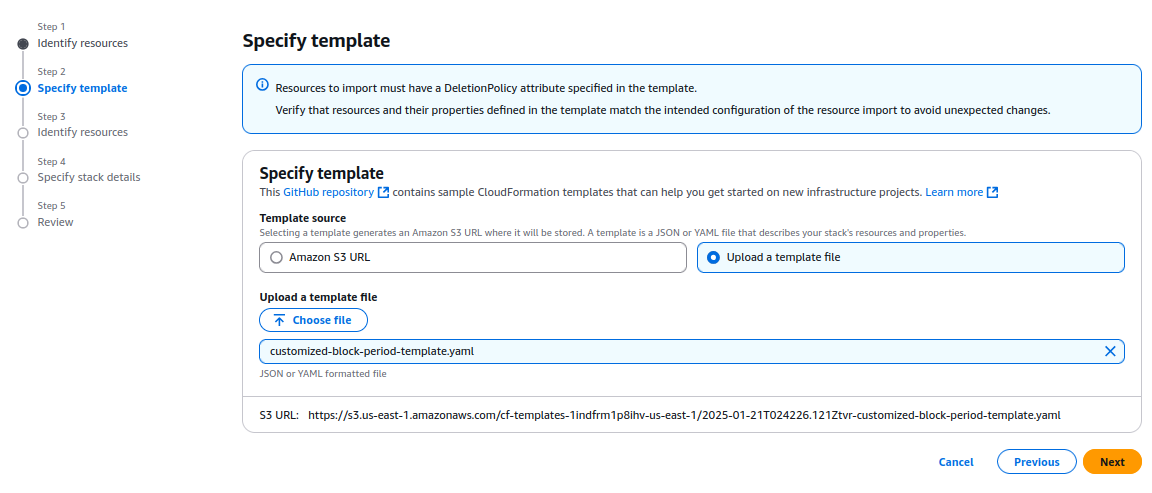
- Specify Stack Details:
On the Specify Stack Details page, type a unique stack name. Enter the required parameters, such as blocking duration and configuration settings listed in the prerequisites.
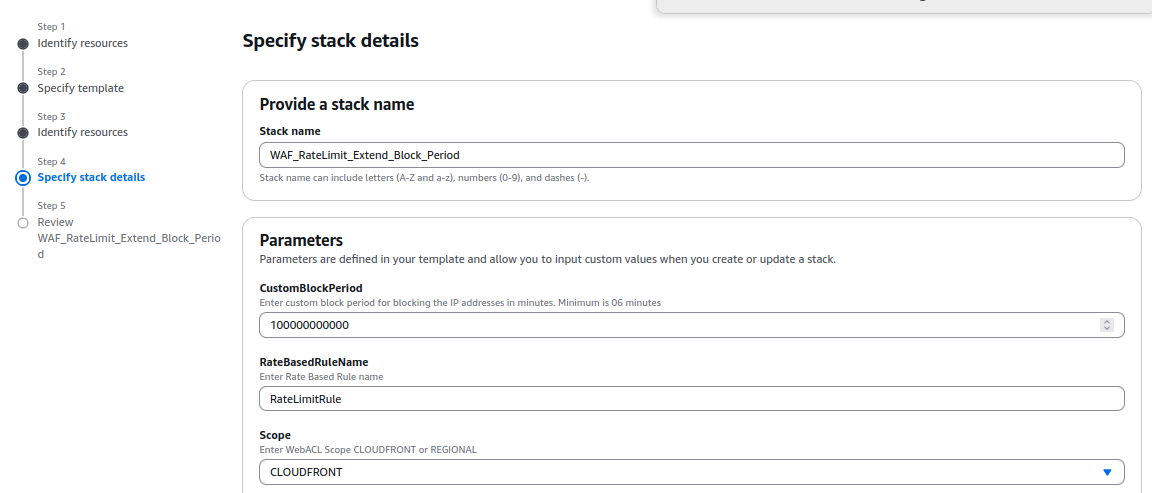
- Provisioning Resources:
The template provisions several AWS resources, including:
- AWS WAF IP Sets, which store the blocked IPs.
- An Amazon EventBridge Rule that triggers the Lambda function at regular intervals.
- Amazon S3 Buckets to store the blocked IP addresses and their timestamps.
- AWS IAM Roles with permissions to allow Lambda functions to query AWS WAF and access other required resources.
- The AWS Lambda function itself, which performs the logic for tracking and updating the blocked IP addresses.
- Deploy and Apply the WAF Rule:
Deployment takes under 15 minutes. When the stack shows CREATE_COMPLETE, build a custom AWS WAF rule to apply custom IP sets and block the malicious IPs.
%20(1).png)
6. Reviewing IPs that are Blocked:
Go to the IP Sets section on the AWS WAF console. Choose the set named with the prefix "IPv4-IPset." You can check the list of IPs blocked by the rate limit rule in the set produced by the stack.
7. Whitelisting or Removing Specific IPs from the Blocked List
To remove an IP from the blocked list, merely deleting it from the IP set in the AWS WAF console does not work. This is because the IP set updates every minute with a JSON file stored in an S3 bucket (controlled by the CloudFormation template).
To remove an IP properly, delete it from the JSON file; then upload the revised file to the S3 bucket. You may use a Lambda script to automate this process. The script lets you choose the IP to remove; it completes each required step.
You can find the environment variable details and the Python code for the script here:
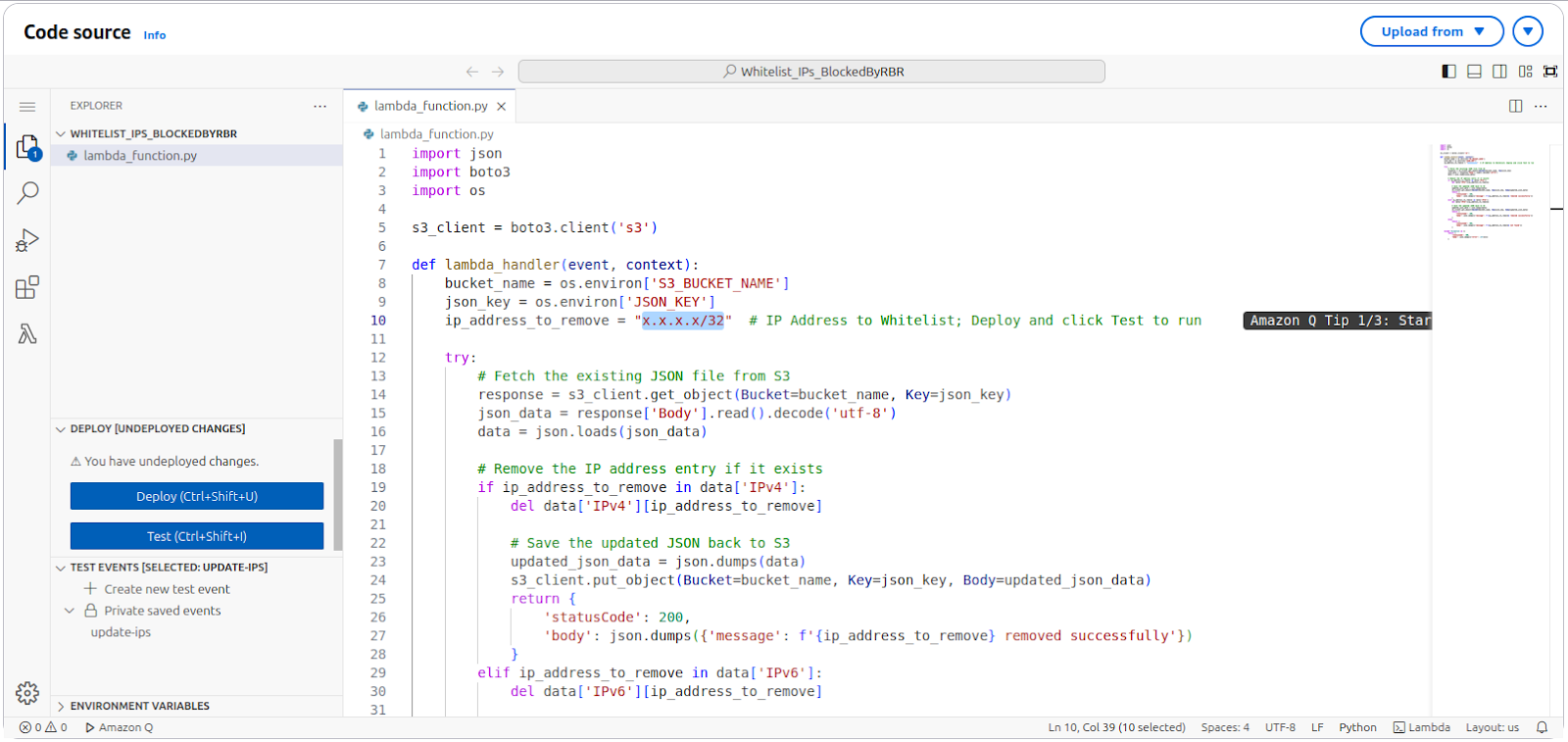
Blocking Requests Originating from Referrer URLs
Problem Statement:
Third-party websites might copy images or content from your site and use them on their platforms. These requests come via referrer URLs.
Solution:
To block such requests, follow these steps:
- Identify the Referrer URL:
- Open the site suspected of scraping your content in a browser.
- Right-click on the page and select Inspect to open the developer tools.
- Navigate to the Network tab and reload the page.
- Look for requests made to your site. For example, if the site https://www.webpagetest.org/ is scraping your images, you might find requests to your domain in the list.
- Identify the image being used (e.g., twitter.svg), and click on the request.
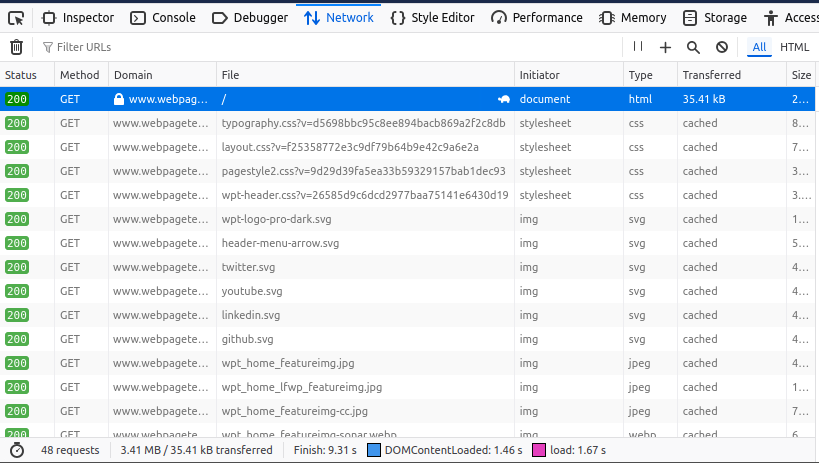
- Retrieve the Referrer URL:
- In the request details on the right panel, locate the Headers section.
- Scroll to find the Referer value. This will show the URL of the site making the request (e.g., https://www.webpagetest.org/).
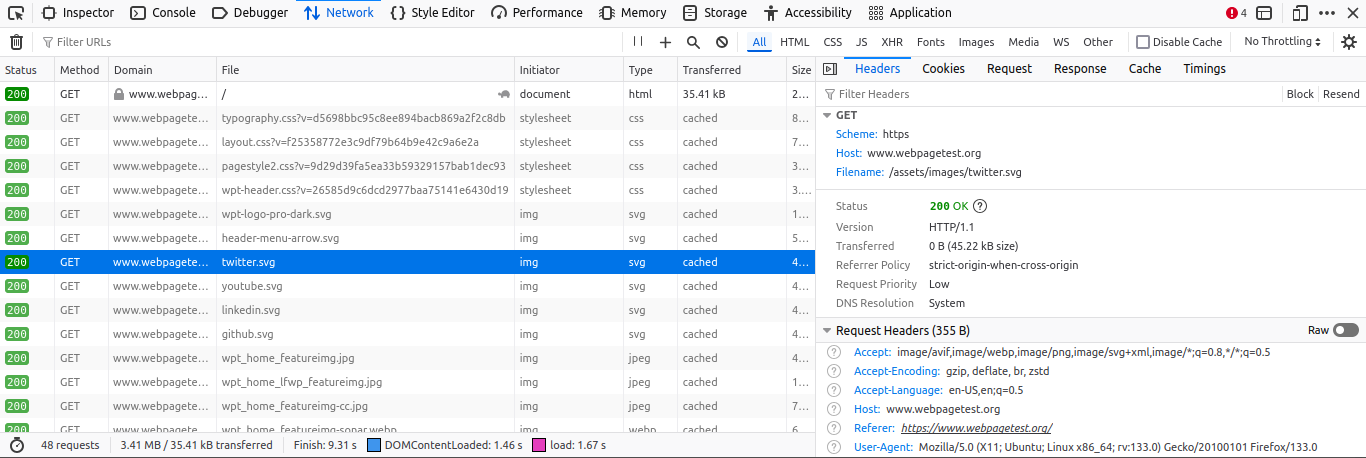
- Block the Referrer in AWS WAF:
- Open the AWS WAF console and create a new Custom Rule.
- Set the Inspect field to Single Header.
- Use Referer as the Header Field Name.
- Set Match Type to Exactly matches string.
- Enter the referrer URL (e.g., https://www.webpagetest.org/) in the String to Match field.
- Set the Action to Block. You can optionally configure a custom response code for blocked requests.
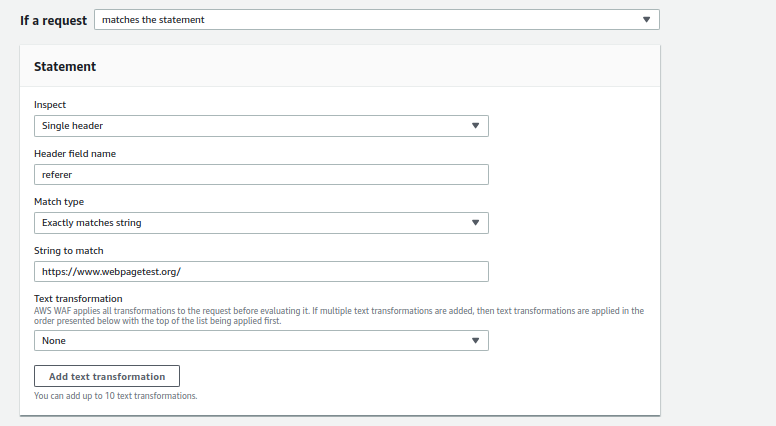
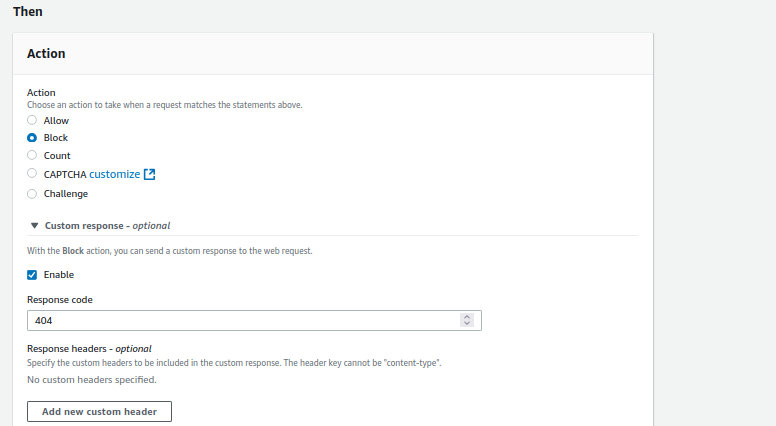
Outcome
By enforcing this rule, you can block requests from specific referrer URLs stopping site mirroring and web scraping by third-party sites.
FAQs
Some benefits of using cloud computing services include cost savings, scalability, flexibility, reliability, and increased collaboration.
Ankercloud takes data privacy and compliance seriously and adheres to industry best practices and standards to protect customer data. This includes implementing strong encryption, access controls, regular security audits, and compliance certifications such as ISO 27001, GDPR, and HIPAA, depending on the specific requirements of the customer. Learn More
The main types of cloud computing models are Infrastructure as a Service (IaaS), Platform as a Service (PaaS), and Software as a Service (SaaS). Each offers different levels of control and management for users.
Public clouds are owned and operated by third-party providers, private clouds are dedicated to a single organization, and hybrid clouds combine elements of both public and private clouds. The choice depends on factors like security requirements, scalability needs, and budget constraints.
Cloud computing services typically offer pay-as-you-go or subscription-based pricing models, where users only pay for the resources they consume. Prices may vary based on factors like usage, storage, data transfer, and additional features.
The process of migrating applications to the cloud depends on various factors, including the complexity of the application, the chosen cloud provider, and the desired deployment model. It typically involves assessing your current environment, selecting the appropriate cloud services, planning the migration strategy, testing and validating the migration, and finally, executing the migration with minimal downtime.
Ankercloud provides various levels of support to its customers, including technical support, account management, training, and documentation. Customers can access support through various channels such as email, phone, chat, and a self-service knowledge base.
The Ankercloud Team loves to listen
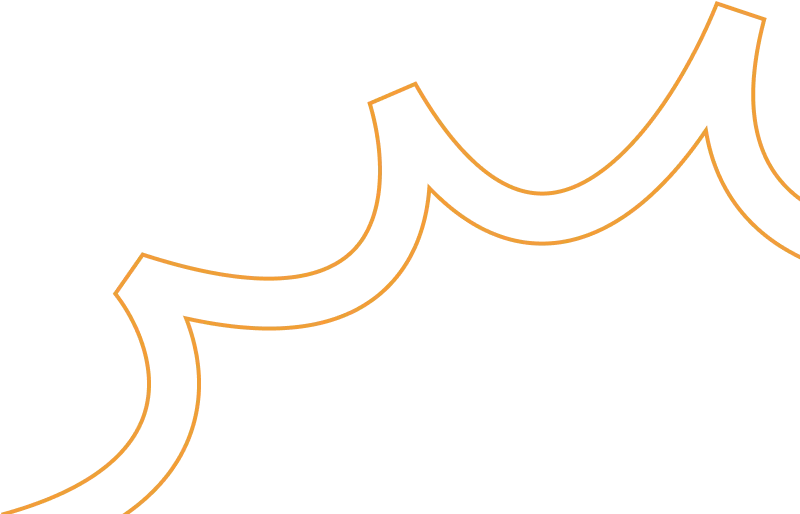
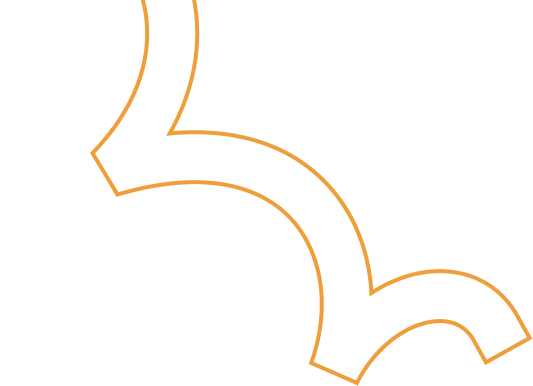

.jpg)
.jpg)

.jpg)

.jpg)
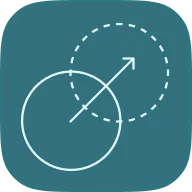
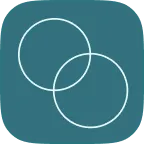
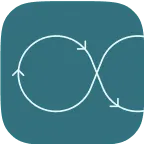
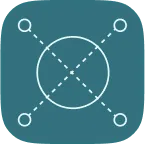


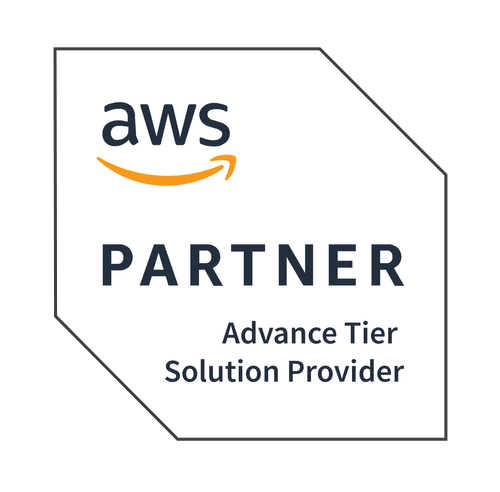
-p-500.png)
.png)
.png)
.png)







.jpg)





.PNG)
