
From project-specific support to managed services, we help you accelerate time to market, maximise cost savings and realize your growth ambitions
Industry-Specific Cloud Solutions

Revolutionizing Mobility with Tailored Cloud Solutions
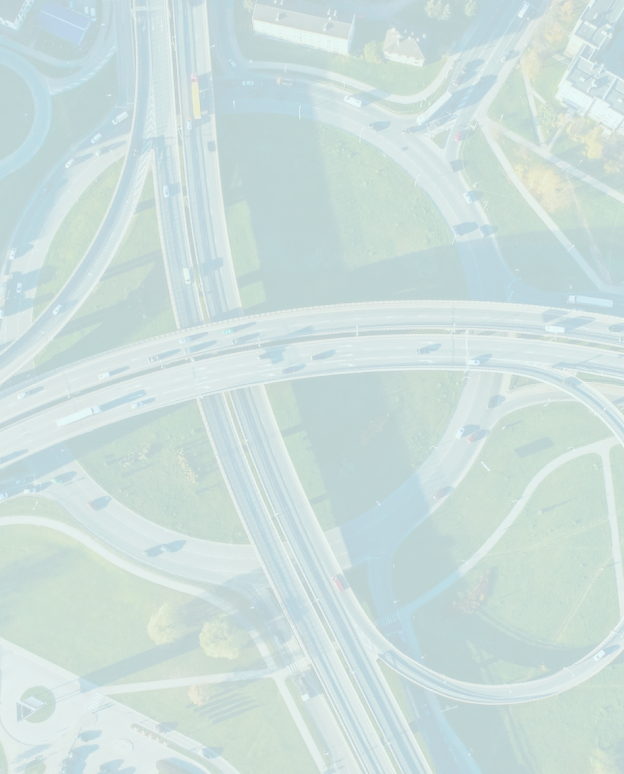
Revolutionizing Healthcare with Tailored Cloud Solutions

Revolutionizing Life Sciencewith Tailored Cloud Solutions
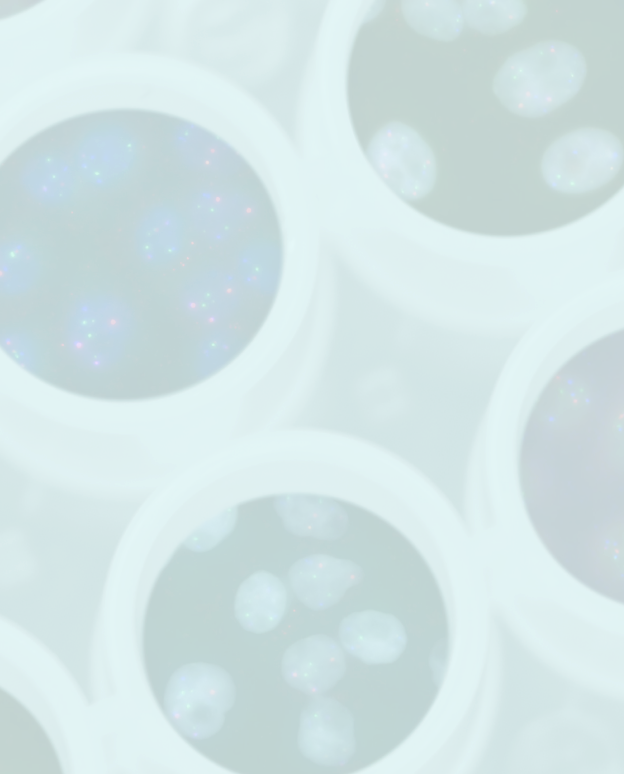
Revolutionizing Manufacturing with Tailored Cloud Solutions

Revolutionizing Financial Services with Tailored Cloud Solutions

Revolutionizing Process Automation with Tailored Cloud Solutions
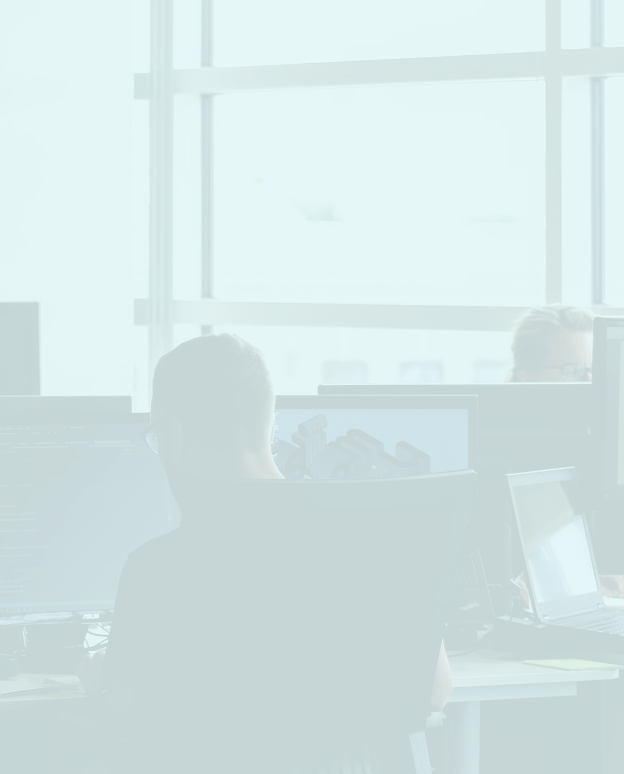
Revolutionizing ISV / Technology with Tailored Cloud Solutions

Revolutionizing Public Sector/Non-Profit with Tailored Cloud Solutions

Countless Happy Clients and Counting!
.png)
.png)
Awards and Recognition
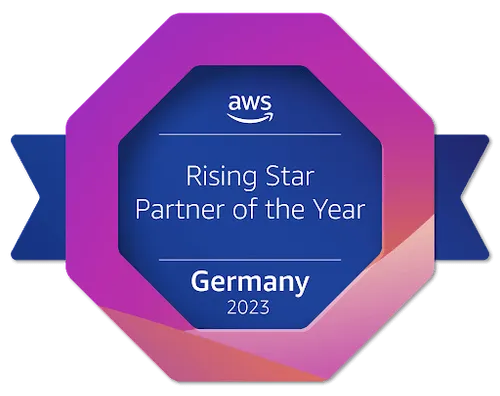
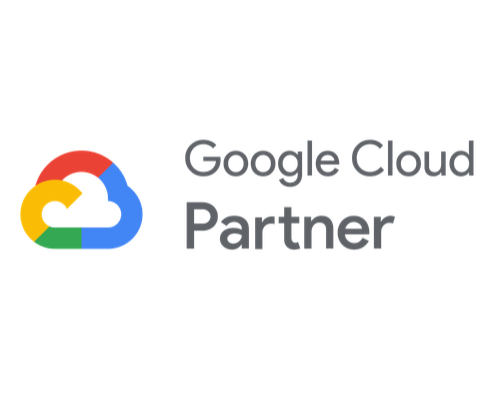

Our Latest Achievement

.svg)

.svg)
Ankercloud: Partners with AWS, GCP, and Azure
We excel through partnerships with industry giants like AWS, GCP, and Azure, offering innovative solutions backed by leading cloud technologies.
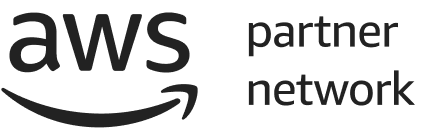

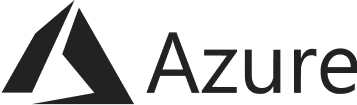
Check out our blog

Quality Management in the AI Era: Building Trust and Compliance by Design
The Trust Test: Why Quality is the New Frontier in AI
When we talk about quality in AI, we're not just measuring accuracy; we're measuring trust. An AI model with 99% accuracy is useless or worse, dangerous if its decisions are biased, non-compliant, or can't be explained.
For enterprises leveraging AI in critical areas (from manufacturing quality control to financial risk assessment), a rigorous Quality Management system is non-negotiable. This process must cover the entire lifecycle, ensuring that the AI works fairly, securely, and safely - a concept often known as Responsible AI.
We break down the AI Quality Lifecycle into five essential stages, guaranteeing that quality is baked into every decision.
The 5 Stage AI Quality Lifecycle Framework
Quality assurance for AI systems must start long before the model is built and continue long after deployment:
1. Data Governance & Readiness
The model is only as good as the data it trains on. We focus on validation before training:
- Data Lineage & Labeling: Enforcing traceable protocols and dataset versioning.
- Bias Detection: Pre-model checks for data bias and noise to ensure representativeness across demographics or time segments.
- Secure Access: Enforcing anonymization and strict access controls from the outset.
2. Model Development & Validation
Building the model resiliently:
- Multi-Split Validation: Using cross-domain validation methods, not just random splits, to ensure the model performs reliably in varied real-world scenarios.
- Stress Testing: Rigorous testing on adversarial and out-of-distribution inputs to assess robustness.
- Evaluation Beyond Accuracy: Focusing on balanced fairness and robustness metrics, not just high accuracy scores.
3. Explainability & Documentation
If you can't explain it, you can't trust it. We prioritize transparency:
- Interpretable Techniques: Applying methods like SHAP and LIME to understand how the model made its decision.
- Model Cards: Generating comprehensive documentation that describes objectives, intended users, and, critically, model limitations.
- Traceable Logs: Maintaining clear logs for input features and versioned training artifacts for auditability.
4. Risk Assurance & Responsible AI Controls
This is the proactive safety net:
- Harm Assessment: Formal assessment of misuse risk (intentional and unintentional).
- Guardrail Policies: Defining non-negotiable guardrails for unacceptable use cases.
- Human-in-the-Loop (HITL): Implementing necessary approval gates for safety-critical or high-risk outcomes.
5. Deployment, Monitoring & Continuous Improvement
Quality demands perpetual vigilance:
- Continuous Monitoring: Real-time tracking of accuracy, model drift, latency, and hallucination rates in production.
- Safe Rollouts: Utilizing canary releases and shadow testing before full production deployment.
- Reproducibility: Implementing controlled retraining pipelines to ensure consistency and continuous compliance enforcement.
Cloud: The Backbone of Scalable, High-Quality AI
Attempting this level of governance and monitoring without hyperscale infrastructure is impossible. Cloud platforms like AWS and Google Cloud (GCP) are not just hosting providers; they are compliance enforcement engines.
Cloud Capabilities Powering Quality Management:
- ML Ops Pipelines: Automated, reproducible pipelines (using services like SageMaker or Vertex AI) guarantee consistent retraining and continuous improvement.
- Centralized Compute: High-performance compute and data lakes enable fast model testing and quality insights across global teams and diverse data sets.
- Auditability & Compliance: Tools like AWS CloudTrail / GCP Cloud Logging provide unalterable audit trails, while security controls (AWS KMS / GCP KMS, IAM) ensure private and regulated workloads are protected.
This ensures that the quality of AI outputs is backed by governance, spanning everything from software delivery to manufacturing IoT and customer interactions.
Ankercloud: Your Partner in Responsible AI Quality
Quality and Responsible AI are two sides of the same coin. A model with high accuracy but biased outcomes is a failure. We specialize in using cloud-native tools to enforce these principles:
- Bias Mitigation: Leveraging tools like AWS SageMaker Clarify and GCP Vertex Explainable AI to continuously track fairness and explainability.
- Continuous Governance: Integrating cloud security services for continuous compliance enforcement across your entire MLOps workflow.
Ready to move beyond basic accuracy and build AI that is high-quality, responsible, and trusted?
Partner with Ankercloud to achieve continuous, global scalable quality.
2

Beyond Dashboards: The Four Dimensions of Data Analysis for Manufacturing & Multi-Industries
The Intelligence Gap: Why Raw Data Isn't Enough
Every modern business - whether on a shop floor or in a financial trading room is drowning in data: sensor logs, transactions, sales records, and ERP entries. But how often does that raw data actually tell you what to do next?
Data Analysis bridges this gap. It's the essential process of converting raw operational, machine, supply chain, and enterprise data into tangible, actionable insights for improved productivity, quality, and decision-making. We use a combination of historical records and real-time streaming data from sources like IoT sensors, production logs, and sales systems to tell a complete story.
To truly understand that story, we rely on four core techniques that move us from simply documenting the past to confidently dictating the future.
The Four Core Techniques: Moving from 'What' to 'Do This'
Think of data analysis as a journey with increasing levels of intelligence:
- Descriptive Analytics (What Happened): This is your foundation. It answers: What are my current KPIs? We build dashboards showing OEE (Overall Equipment Effectiveness), defect percentage, and downtime trends. It’s the essential reporting layer.
- Diagnostic Analytics (Why It Happened): This is the root cause analysis (RCA). It answers: Why did that machine fail last week? We drill down into correlations, logs, and sensor data to find the precise factors that drove the outcome.
- Predictive Analytics (What Will Happen): This is where AI truly shines. It answers: Will this asset break in the next month? We use sophisticated time series models (like ARIMA or Prophet) to generate highly accurate failure predictions, demand forecasts, and churn probabilities.
- Prescriptive Analytics (What Should Be Done): This is the highest value. It answers: What is the optimal schedule to prevent that failure and meet demand? This combines predictive models with optimization engines (OR models) to recommend the exact action needed—such as optimal scheduling or smart pricing strategy.
Multi-Industry Use Cases: Solving Real Business Problems
The principles of advanced analytics apply everywhere, from the shop floor to the trading floor. We use the same architectural patterns—the Modern Data Stack and a Medallion Architecture—to transform different kinds of data into competitive advantage.
In Manufacturing
- Predictive Maintenance: Using ML models to analyze vibration, temperature, and load data from IoT sensors to predict machine breakdowns before they occur.
- Quality Analytics: Fusing Computer Vision systems with core analytics to detect defects, reduce scrap, and maintain consistent product quality.
- Supply Chain Optimization: Analyzing vendor risk scoring and lead time data to ensure stock-out prevention and precise production planning.
In Other Industries
- Fraud Detection (BFSI): Deploying anomaly and classification models that flag suspicious transactions in real-time, securing assets and reducing financial risk.
- Route Optimization (Logistics): Using GPS and route history data with optimization engines to recommend the most efficient routes and ETAs.
- Customer 360 (Retail/Telecom): Using clustering and churn models to segment customers, personalize retention strategies, and accurately forecast demand.
Ankercloud: Your Partner in Data Value
Moving from basic descriptive dashboards to autonomous prescriptive action requires expertise in cloud architecture, data science, and MLOps.
As an AWS and GCP Premier Partner, Ankercloud designs and deploys your end-to-end data platform on the world's leading cloud infrastructure. We ensure:
- Accuracy: We build robust Data Quality and Validation pipelines to ensure data freshness and consistency.
- Governance: We establish strict Cataloging & Metadata frameworks (using tools like Glue/Lake Formation) to provide controlled, logical access.
- Value: We focus on delivering tangible Prescriptive Analytics that result in better forecast accuracy, faster root cause fixing, and verifiable ROI.
Ready to stop asking "What happened?" and start knowing "What should we do?"
Partner with Ankercloud to unlock the full value of your enterprise data.
2
.jpg)
Data Agents: The Technical Architecture of Conversational Analysis on GCP
Conversational Analytics: Architecting the Data Agent for Enterprise Insight
The emergence of Data Agents is revolutionizing enterprise analytics. These systems are far more than just sophisticated chatbots; they are autonomous, goal-oriented entities designed to understand natural language requests, reason over complex data sources, and execute multi-step workflows to deliver precise, conversational insights. This capability, known as Conversational Analysis, transforms the way every user regardless of technical skill interacts with massive enterprise datasets.
This article dissects a robust, serverless architecture on Google Cloud Platform (GCP) for a Data Wise Agent App, providing a technical roadmap for building scalable and production-ready AI agents.
Core Architecture: The Serverless Engine

The solution is anchored by an elastic, serverless core that handles user traffic and orchestrates the agent's complex tasks, minimizing operational overhead.
Gateway and Scaling: The Front Door
- Traffic Management: Cloud Load Balancing sits at the perimeter, providing a single entry point, ensuring high availability, and seamlessly distributing incoming requests across the compute environment.
- Serverless Compute: The core application resides in Cloud Run. This fully managed platform runs the application as a stateless container, instantly scaling from zero instances to hundreds to meet any demand spike, offering unmatched cost efficiency and agility.
The Agent's Operating System and Mindset
The brain of the operation is the Data Wise Agent App, developed using a specialized framework: the Google ADK (Agent Development Kit).
- Role Definition & Tools: ADK is the foundational Python framework that allows the developer to define the agent's role and its available Tools. Tools are predefined functions (like executing a database query) that the agent can select and use to achieve its goal.
- Tool-Use and Reasoning: This framework enables the Large Language Model (LLM) to select the correct external function (Tool) based on the user's conversational query. This systematic approach—often called ReAct (Reasoning and Action)—is crucial for complex, multi-turn conversations where the agent remembers prior context (Session and Memory).
The Intelligence and Data Layer
This layer contains the powerful services the agent interacts with to execute its two primary functions: advanced reasoning and querying massive datasets.
Cognitive Engine: Reasoning and Planning
- Intelligence Source: Vertex AI provides the agent's intelligence, leveraging the gemini-2.5-pro model for its superior reasoning and complex instruction-following capabilities.
- Agentic Reasoning: When a user submits a query, the LLM analyzes the goal, decomposes it into smaller steps, and decides which of its tools to call. This deep reasoning ensures the agent systematically plans the correct sequence of actions against the data.
- Conversational Synthesis: After data retrieval, the LLM integrates the structured results from the database, applies conversational context, and synthesizes a concise, coherent, natural language response—the very essence of Conversational Analysis.
The Data Infrastructure: Source of Truth
The agent needs governed, performant access to enterprise data to fulfill its mission.
- BigQuery (Big Data Dataset): This is the serverless data warehouse used for massive-scale analytics. BigQuery provides the raw horsepower, executing ultra-fast SQL queries over petabytes of data using its massively parallel processing architecture.
- Generative SQL Translation: A core task is translating natural language into BigQuery's GoogleSQL dialect, acting as the ultimate Tool for the LLM.
- Dataplex (Data Catalog): This serves as the organization's unified data governance and metadata layer. The agent leverages the Data Catalog to understand the meaning and technical schema of the data it queries. This grounding process is critical for generating accurate SQL and minimizing hallucinations.
The Conversational Analysis Workflow
The complete process is a continuous loop of interpretation, execution, and synthesis, all handled in seconds:
- User Request: A natural language question is received by the Cloud Run backend.
- Intent & Plan: The Data Wise Agent App passes the request to Vertex AI (Gemini 2.5 Pro). The LLM, guided by the ADK framework and Dataplex metadata, generates a multi-step plan.
- Action (Tool Call): The plan executes the necessary Tool-Use, translating the natural language intent into a structured BigQuery SQL operation.
- Data Retrieval: BigQuery executes the query and returns the precise, raw analytical results.
- Synthesis & Response: The Gemini LLM integrates the raw data, applies conversational context, and synthesizes an accurate natural language answer, completing the Conversational Analysis and sending the response back to the user interface.
Ankercloud: Your Partner for Production-Ready Data Agents
Building this secure, high-performance architecture requires deep expertise in serverless containerization, advanced LLM orchestration, and BigQuery optimization.
- Architectural Expertise: We design and deploy the end-to-end serverless architecture, ensuring resilience, scalability via Cloud Run and Cloud Load Balancing, and optimal performance.
- ADK & LLM Fine-Tuning: We specialize in leveraging the Google ADK to define sophisticated agent roles and fine-tuning Vertex AI (Gemini) for superior domain-specific reasoning and precise SQL translation.
- Data Governance & Security: We integrate Dataplex and security policies to ensure the agent's operations are fully compliant, governed, and grounded in accurate enterprise context, ensuring the trust necessary for production deployment.
Ready to transform your static dashboards into dynamic, conversational insights?
Partner with Ankercloud to deploy your production-ready Data Agent.
2
Quality Management in the AI Era: Building Trust and Compliance by Design
The Trust Test: Why Quality is the New Frontier in AI
When we talk about quality in AI, we're not just measuring accuracy; we're measuring trust. An AI model with 99% accuracy is useless or worse, dangerous if its decisions are biased, non-compliant, or can't be explained.
For enterprises leveraging AI in critical areas (from manufacturing quality control to financial risk assessment), a rigorous Quality Management system is non-negotiable. This process must cover the entire lifecycle, ensuring that the AI works fairly, securely, and safely - a concept often known as Responsible AI.
We break down the AI Quality Lifecycle into five essential stages, guaranteeing that quality is baked into every decision.
The 5 Stage AI Quality Lifecycle Framework
Quality assurance for AI systems must start long before the model is built and continue long after deployment:
1. Data Governance & Readiness
The model is only as good as the data it trains on. We focus on validation before training:
- Data Lineage & Labeling: Enforcing traceable protocols and dataset versioning.
- Bias Detection: Pre-model checks for data bias and noise to ensure representativeness across demographics or time segments.
- Secure Access: Enforcing anonymization and strict access controls from the outset.
2. Model Development & Validation
Building the model resiliently:
- Multi-Split Validation: Using cross-domain validation methods, not just random splits, to ensure the model performs reliably in varied real-world scenarios.
- Stress Testing: Rigorous testing on adversarial and out-of-distribution inputs to assess robustness.
- Evaluation Beyond Accuracy: Focusing on balanced fairness and robustness metrics, not just high accuracy scores.
3. Explainability & Documentation
If you can't explain it, you can't trust it. We prioritize transparency:
- Interpretable Techniques: Applying methods like SHAP and LIME to understand how the model made its decision.
- Model Cards: Generating comprehensive documentation that describes objectives, intended users, and, critically, model limitations.
- Traceable Logs: Maintaining clear logs for input features and versioned training artifacts for auditability.
4. Risk Assurance & Responsible AI Controls
This is the proactive safety net:
- Harm Assessment: Formal assessment of misuse risk (intentional and unintentional).
- Guardrail Policies: Defining non-negotiable guardrails for unacceptable use cases.
- Human-in-the-Loop (HITL): Implementing necessary approval gates for safety-critical or high-risk outcomes.
5. Deployment, Monitoring & Continuous Improvement
Quality demands perpetual vigilance:
- Continuous Monitoring: Real-time tracking of accuracy, model drift, latency, and hallucination rates in production.
- Safe Rollouts: Utilizing canary releases and shadow testing before full production deployment.
- Reproducibility: Implementing controlled retraining pipelines to ensure consistency and continuous compliance enforcement.
Cloud: The Backbone of Scalable, High-Quality AI
Attempting this level of governance and monitoring without hyperscale infrastructure is impossible. Cloud platforms like AWS and Google Cloud (GCP) are not just hosting providers; they are compliance enforcement engines.
Cloud Capabilities Powering Quality Management:
- ML Ops Pipelines: Automated, reproducible pipelines (using services like SageMaker or Vertex AI) guarantee consistent retraining and continuous improvement.
- Centralized Compute: High-performance compute and data lakes enable fast model testing and quality insights across global teams and diverse data sets.
- Auditability & Compliance: Tools like AWS CloudTrail / GCP Cloud Logging provide unalterable audit trails, while security controls (AWS KMS / GCP KMS, IAM) ensure private and regulated workloads are protected.
This ensures that the quality of AI outputs is backed by governance, spanning everything from software delivery to manufacturing IoT and customer interactions.
Ankercloud: Your Partner in Responsible AI Quality
Quality and Responsible AI are two sides of the same coin. A model with high accuracy but biased outcomes is a failure. We specialize in using cloud-native tools to enforce these principles:
- Bias Mitigation: Leveraging tools like AWS SageMaker Clarify and GCP Vertex Explainable AI to continuously track fairness and explainability.
- Continuous Governance: Integrating cloud security services for continuous compliance enforcement across your entire MLOps workflow.
Ready to move beyond basic accuracy and build AI that is high-quality, responsible, and trusted?
Partner with Ankercloud to achieve continuous, global scalable quality.
Beyond Dashboards: The Four Dimensions of Data Analysis for Manufacturing & Multi-Industries
The Intelligence Gap: Why Raw Data Isn't Enough
Every modern business - whether on a shop floor or in a financial trading room is drowning in data: sensor logs, transactions, sales records, and ERP entries. But how often does that raw data actually tell you what to do next?
Data Analysis bridges this gap. It's the essential process of converting raw operational, machine, supply chain, and enterprise data into tangible, actionable insights for improved productivity, quality, and decision-making. We use a combination of historical records and real-time streaming data from sources like IoT sensors, production logs, and sales systems to tell a complete story.
To truly understand that story, we rely on four core techniques that move us from simply documenting the past to confidently dictating the future.
The Four Core Techniques: Moving from 'What' to 'Do This'
Think of data analysis as a journey with increasing levels of intelligence:
- Descriptive Analytics (What Happened): This is your foundation. It answers: What are my current KPIs? We build dashboards showing OEE (Overall Equipment Effectiveness), defect percentage, and downtime trends. It’s the essential reporting layer.
- Diagnostic Analytics (Why It Happened): This is the root cause analysis (RCA). It answers: Why did that machine fail last week? We drill down into correlations, logs, and sensor data to find the precise factors that drove the outcome.
- Predictive Analytics (What Will Happen): This is where AI truly shines. It answers: Will this asset break in the next month? We use sophisticated time series models (like ARIMA or Prophet) to generate highly accurate failure predictions, demand forecasts, and churn probabilities.
- Prescriptive Analytics (What Should Be Done): This is the highest value. It answers: What is the optimal schedule to prevent that failure and meet demand? This combines predictive models with optimization engines (OR models) to recommend the exact action needed—such as optimal scheduling or smart pricing strategy.
Multi-Industry Use Cases: Solving Real Business Problems
The principles of advanced analytics apply everywhere, from the shop floor to the trading floor. We use the same architectural patterns—the Modern Data Stack and a Medallion Architecture—to transform different kinds of data into competitive advantage.
In Manufacturing
- Predictive Maintenance: Using ML models to analyze vibration, temperature, and load data from IoT sensors to predict machine breakdowns before they occur.
- Quality Analytics: Fusing Computer Vision systems with core analytics to detect defects, reduce scrap, and maintain consistent product quality.
- Supply Chain Optimization: Analyzing vendor risk scoring and lead time data to ensure stock-out prevention and precise production planning.
In Other Industries
- Fraud Detection (BFSI): Deploying anomaly and classification models that flag suspicious transactions in real-time, securing assets and reducing financial risk.
- Route Optimization (Logistics): Using GPS and route history data with optimization engines to recommend the most efficient routes and ETAs.
- Customer 360 (Retail/Telecom): Using clustering and churn models to segment customers, personalize retention strategies, and accurately forecast demand.
Ankercloud: Your Partner in Data Value
Moving from basic descriptive dashboards to autonomous prescriptive action requires expertise in cloud architecture, data science, and MLOps.
As an AWS and GCP Premier Partner, Ankercloud designs and deploys your end-to-end data platform on the world's leading cloud infrastructure. We ensure:
- Accuracy: We build robust Data Quality and Validation pipelines to ensure data freshness and consistency.
- Governance: We establish strict Cataloging & Metadata frameworks (using tools like Glue/Lake Formation) to provide controlled, logical access.
- Value: We focus on delivering tangible Prescriptive Analytics that result in better forecast accuracy, faster root cause fixing, and verifiable ROI.
Ready to stop asking "What happened?" and start knowing "What should we do?"
Partner with Ankercloud to unlock the full value of your enterprise data.
Data Agents: The Technical Architecture of Conversational Analysis on GCP
Conversational Analytics: Architecting the Data Agent for Enterprise Insight
The emergence of Data Agents is revolutionizing enterprise analytics. These systems are far more than just sophisticated chatbots; they are autonomous, goal-oriented entities designed to understand natural language requests, reason over complex data sources, and execute multi-step workflows to deliver precise, conversational insights. This capability, known as Conversational Analysis, transforms the way every user regardless of technical skill interacts with massive enterprise datasets.
This article dissects a robust, serverless architecture on Google Cloud Platform (GCP) for a Data Wise Agent App, providing a technical roadmap for building scalable and production-ready AI agents.
Core Architecture: The Serverless Engine

The solution is anchored by an elastic, serverless core that handles user traffic and orchestrates the agent's complex tasks, minimizing operational overhead.
Gateway and Scaling: The Front Door
- Traffic Management: Cloud Load Balancing sits at the perimeter, providing a single entry point, ensuring high availability, and seamlessly distributing incoming requests across the compute environment.
- Serverless Compute: The core application resides in Cloud Run. This fully managed platform runs the application as a stateless container, instantly scaling from zero instances to hundreds to meet any demand spike, offering unmatched cost efficiency and agility.
The Agent's Operating System and Mindset
The brain of the operation is the Data Wise Agent App, developed using a specialized framework: the Google ADK (Agent Development Kit).
- Role Definition & Tools: ADK is the foundational Python framework that allows the developer to define the agent's role and its available Tools. Tools are predefined functions (like executing a database query) that the agent can select and use to achieve its goal.
- Tool-Use and Reasoning: This framework enables the Large Language Model (LLM) to select the correct external function (Tool) based on the user's conversational query. This systematic approach—often called ReAct (Reasoning and Action)—is crucial for complex, multi-turn conversations where the agent remembers prior context (Session and Memory).
The Intelligence and Data Layer
This layer contains the powerful services the agent interacts with to execute its two primary functions: advanced reasoning and querying massive datasets.
Cognitive Engine: Reasoning and Planning
- Intelligence Source: Vertex AI provides the agent's intelligence, leveraging the gemini-2.5-pro model for its superior reasoning and complex instruction-following capabilities.
- Agentic Reasoning: When a user submits a query, the LLM analyzes the goal, decomposes it into smaller steps, and decides which of its tools to call. This deep reasoning ensures the agent systematically plans the correct sequence of actions against the data.
- Conversational Synthesis: After data retrieval, the LLM integrates the structured results from the database, applies conversational context, and synthesizes a concise, coherent, natural language response—the very essence of Conversational Analysis.
The Data Infrastructure: Source of Truth
The agent needs governed, performant access to enterprise data to fulfill its mission.
- BigQuery (Big Data Dataset): This is the serverless data warehouse used for massive-scale analytics. BigQuery provides the raw horsepower, executing ultra-fast SQL queries over petabytes of data using its massively parallel processing architecture.
- Generative SQL Translation: A core task is translating natural language into BigQuery's GoogleSQL dialect, acting as the ultimate Tool for the LLM.
- Dataplex (Data Catalog): This serves as the organization's unified data governance and metadata layer. The agent leverages the Data Catalog to understand the meaning and technical schema of the data it queries. This grounding process is critical for generating accurate SQL and minimizing hallucinations.
The Conversational Analysis Workflow
The complete process is a continuous loop of interpretation, execution, and synthesis, all handled in seconds:
- User Request: A natural language question is received by the Cloud Run backend.
- Intent & Plan: The Data Wise Agent App passes the request to Vertex AI (Gemini 2.5 Pro). The LLM, guided by the ADK framework and Dataplex metadata, generates a multi-step plan.
- Action (Tool Call): The plan executes the necessary Tool-Use, translating the natural language intent into a structured BigQuery SQL operation.
- Data Retrieval: BigQuery executes the query and returns the precise, raw analytical results.
- Synthesis & Response: The Gemini LLM integrates the raw data, applies conversational context, and synthesizes an accurate natural language answer, completing the Conversational Analysis and sending the response back to the user interface.
Ankercloud: Your Partner for Production-Ready Data Agents
Building this secure, high-performance architecture requires deep expertise in serverless containerization, advanced LLM orchestration, and BigQuery optimization.
- Architectural Expertise: We design and deploy the end-to-end serverless architecture, ensuring resilience, scalability via Cloud Run and Cloud Load Balancing, and optimal performance.
- ADK & LLM Fine-Tuning: We specialize in leveraging the Google ADK to define sophisticated agent roles and fine-tuning Vertex AI (Gemini) for superior domain-specific reasoning and precise SQL translation.
- Data Governance & Security: We integrate Dataplex and security policies to ensure the agent's operations are fully compliant, governed, and grounded in accurate enterprise context, ensuring the trust necessary for production deployment.
Ready to transform your static dashboards into dynamic, conversational insights?
Partner with Ankercloud to deploy your production-ready Data Agent.
The Ankercloud Team loves to listen
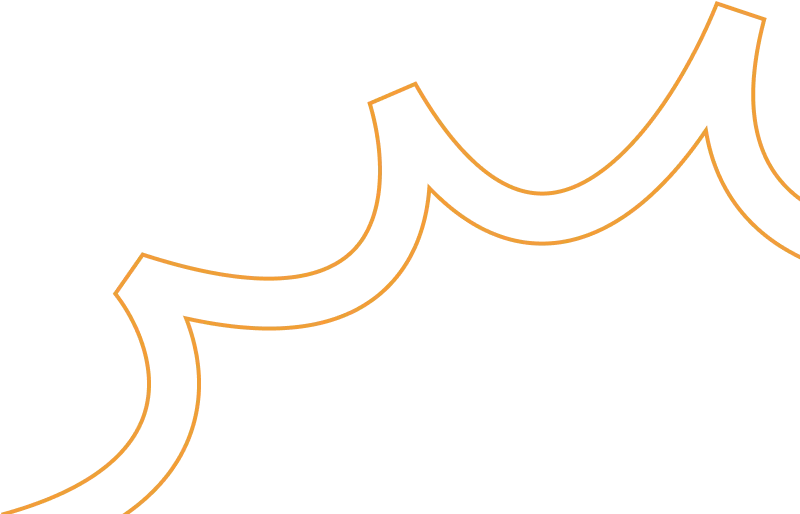
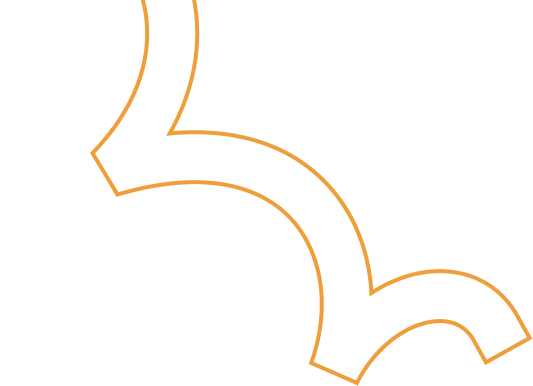






.jpg)





